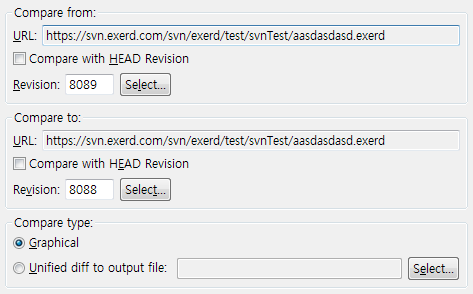Open History View
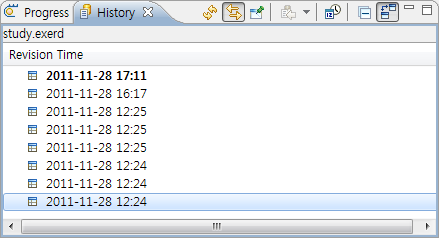
 renewal toolbar item,
you can open the record history of input file of the currently active editor or
renewal toolbar item,
you can open the record history of input file of the currently active editor orby clicking
 synchronization button, you can always display the history of active editor only.
synchronization button, you can always display the history of active editor only.In case of not using source version managing system like SVN, GIT, and so on, you can compare with the old revision through Old Revision Saving function of workbench.
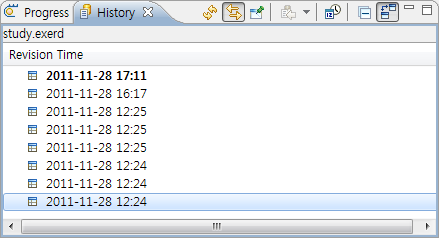
 renewal toolbar item,
you can open the record history of input file of the currently active editor or
renewal toolbar item,
you can open the record history of input file of the currently active editor or synchronization button, you can always display the history of active editor only.
synchronization button, you can always display the history of active editor only.
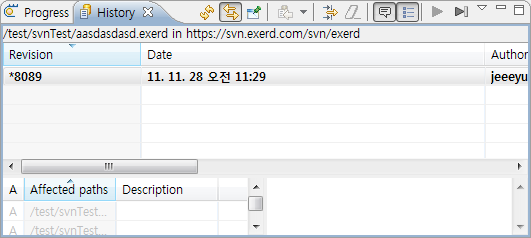
According to the plugins used, UI can be different.
 renewal toolbar item,
you can open the history of input file of the currently active editor or
renewal toolbar item,
you can open the history of input file of the currently active editor or synchronization button, you can always display the history of active editor only.
synchronization button, you can always display the history of active editor only.Select one of the old revisions and select Compare by right-click.