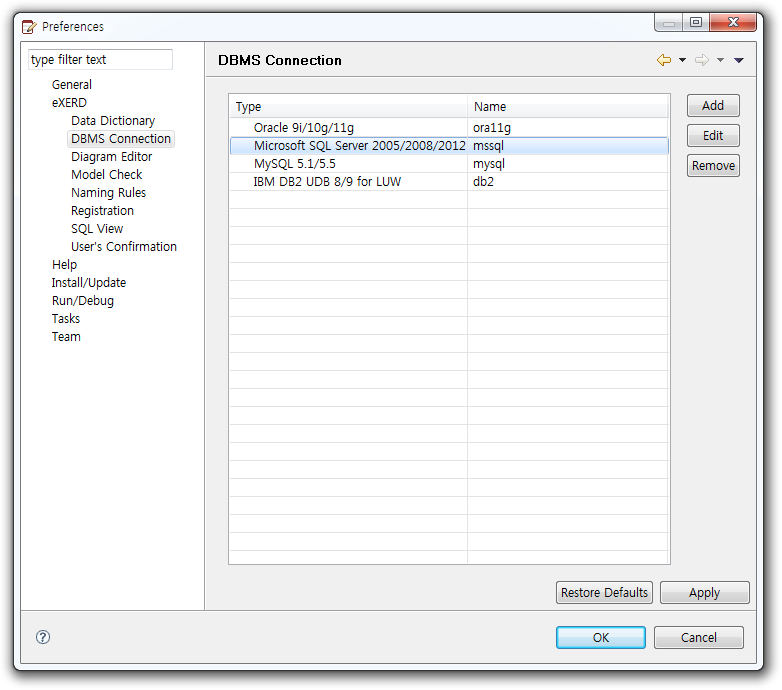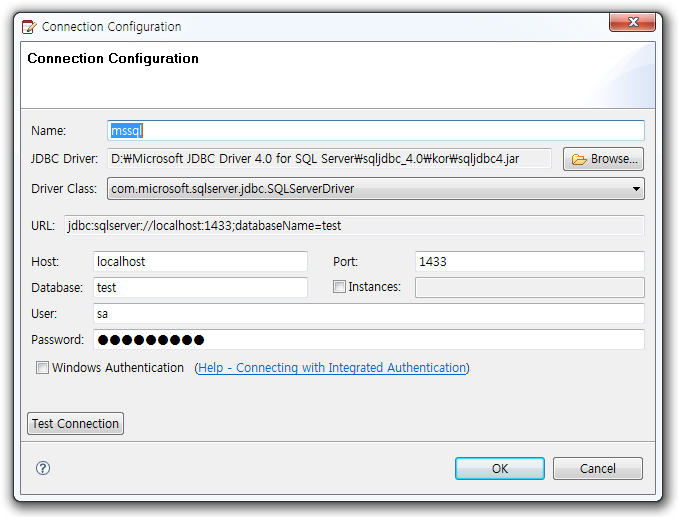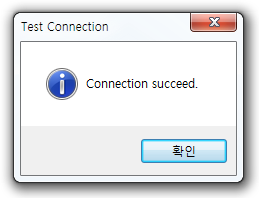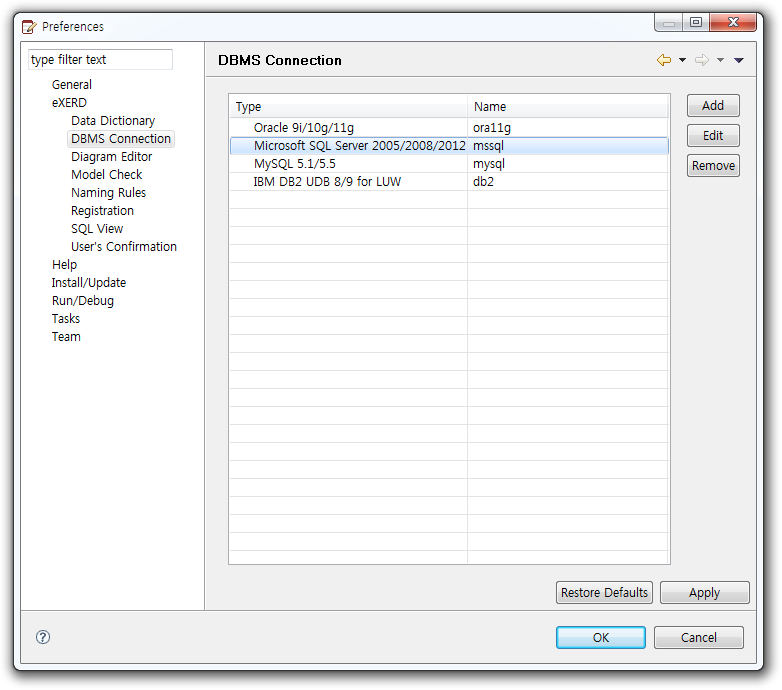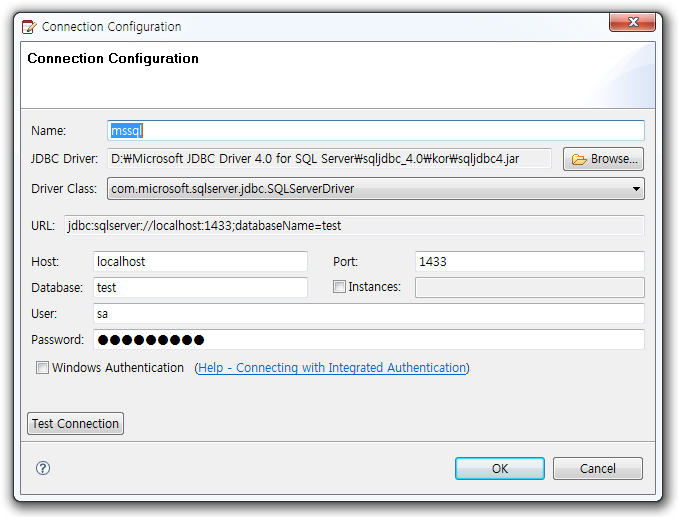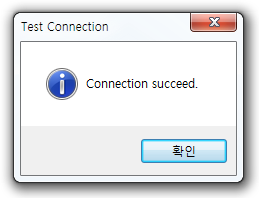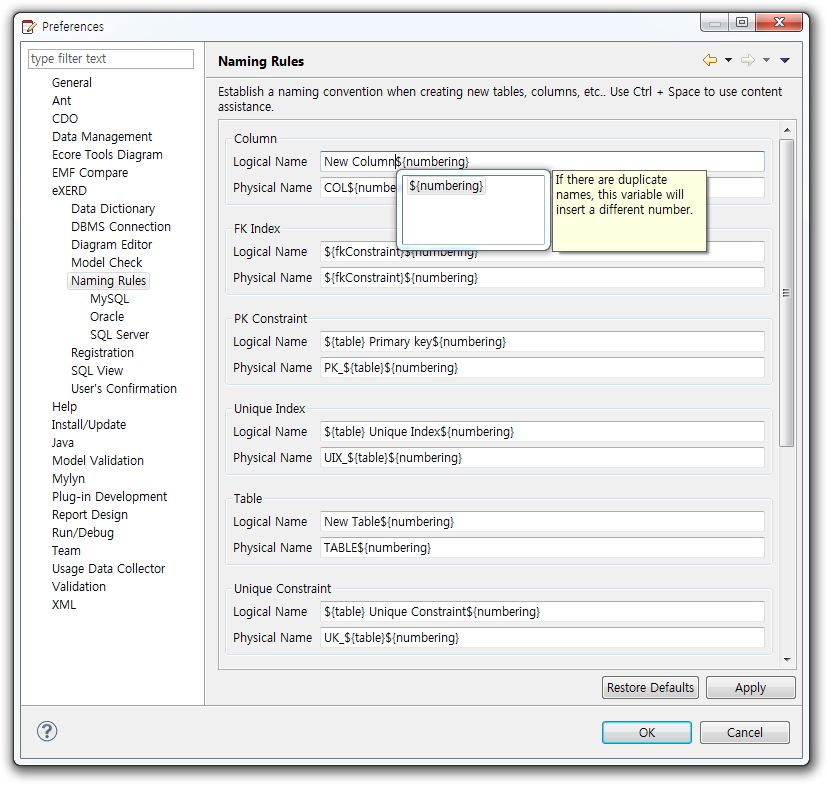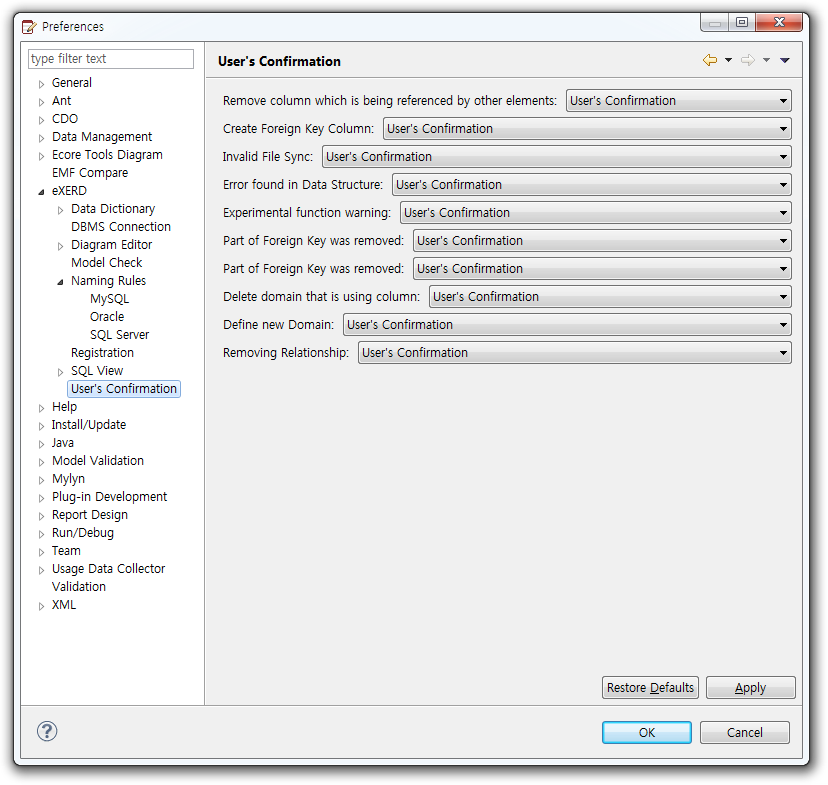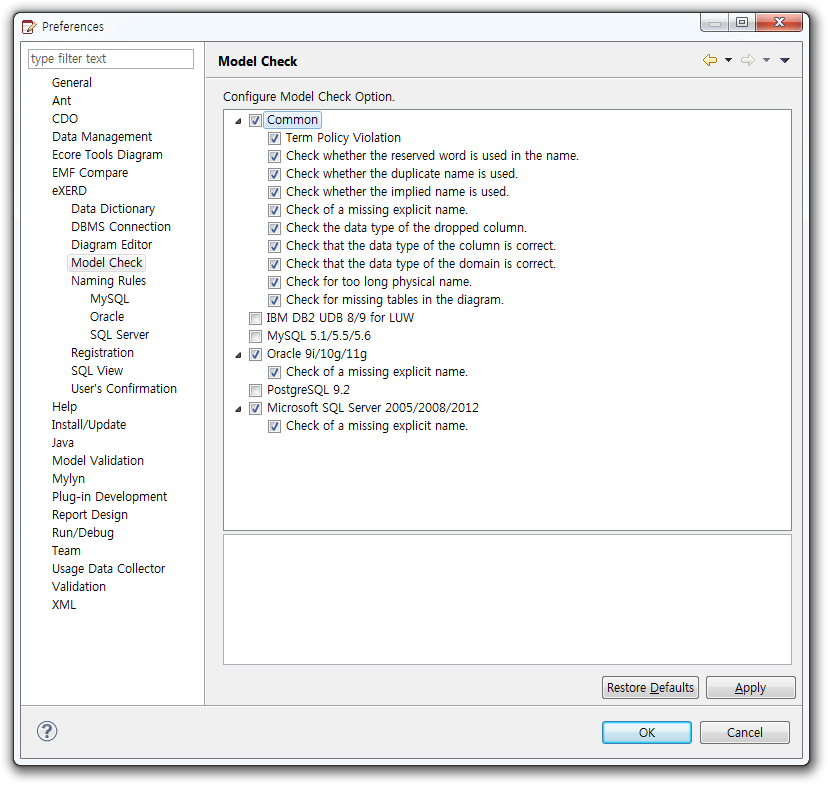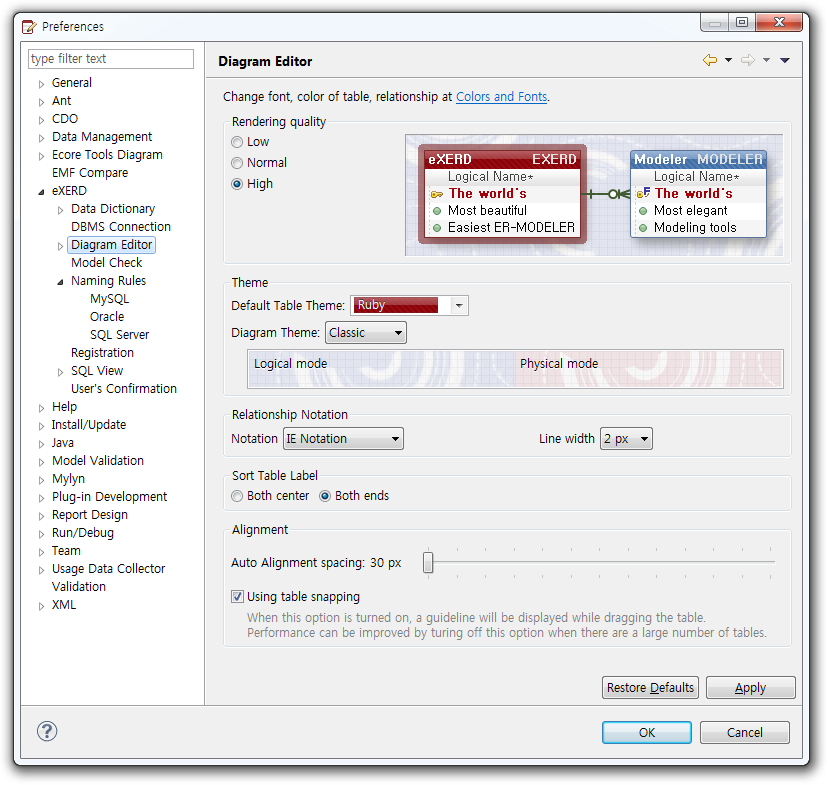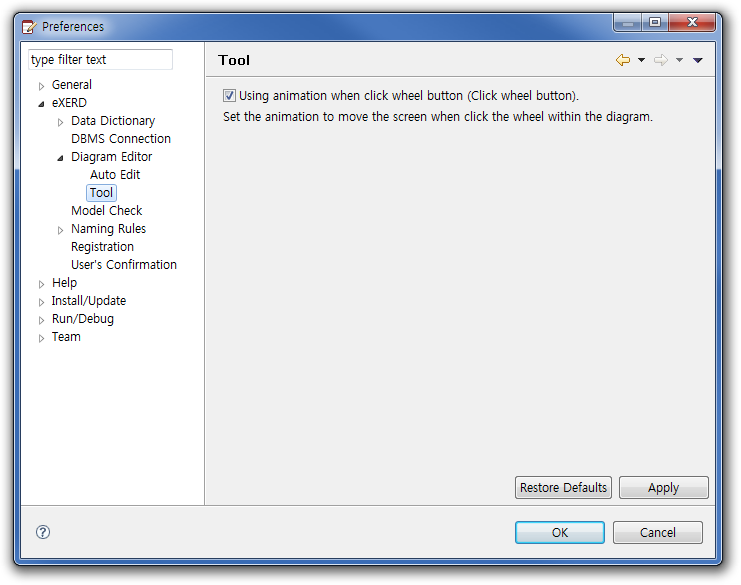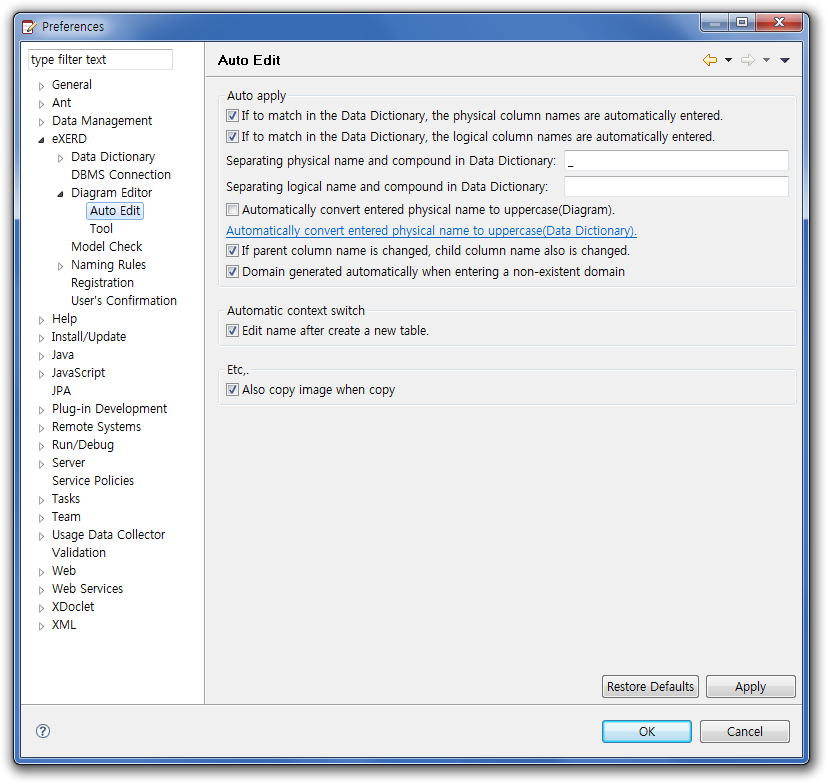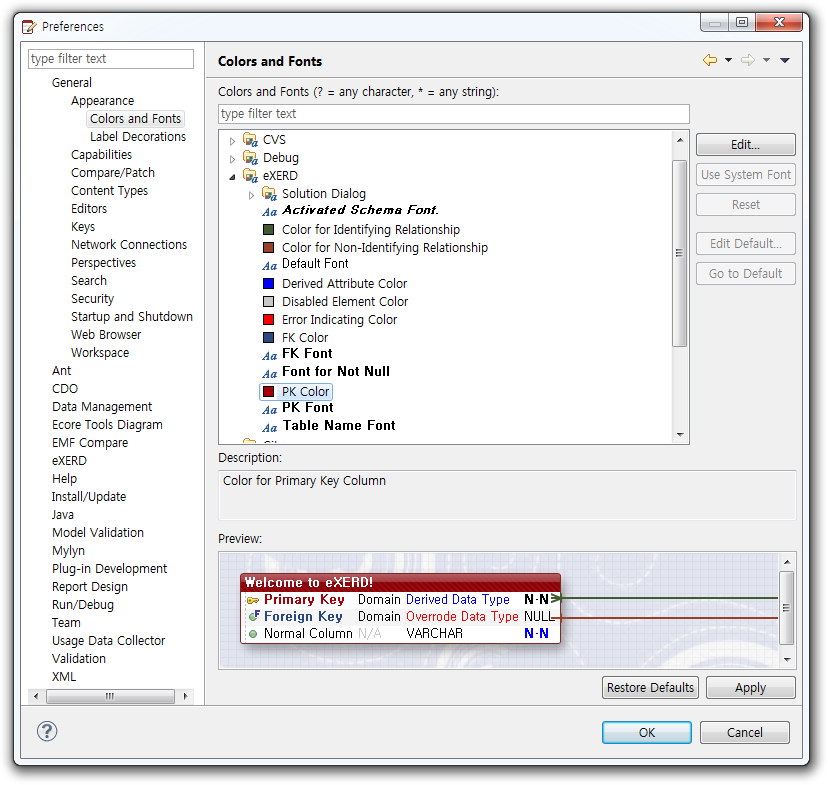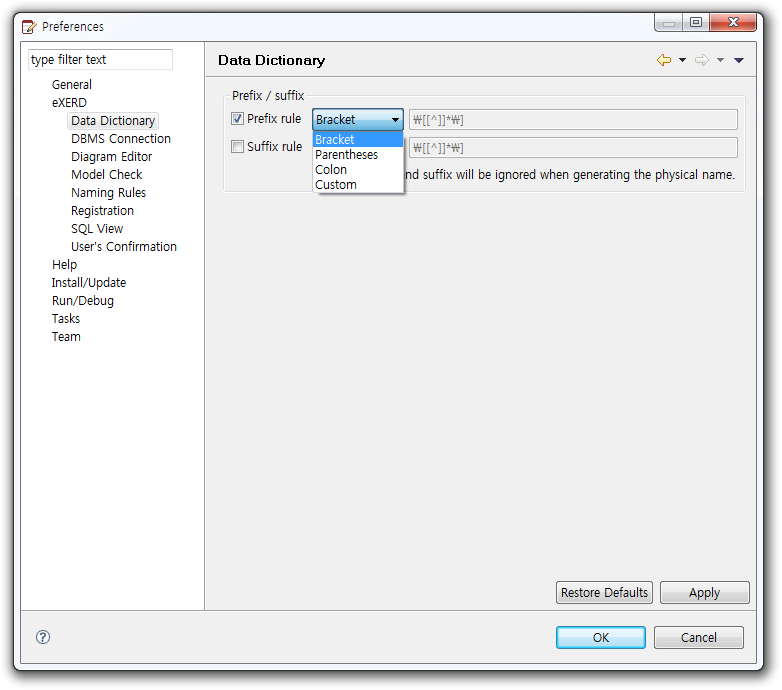Preferences
You can open preferences dialog box at Window > Preferences.
You can manage Settings for database connection in eXERD > DBMS
Connection.
eXERD > Naming Rules
At eXERD > User’s Confirmation, you can set the questions about
situations that could be occurred when user designs and edits ERD.
- For a specific handling, you can either ask to the user, or
performs pre-defined actions and not inquire of the user’s choice.
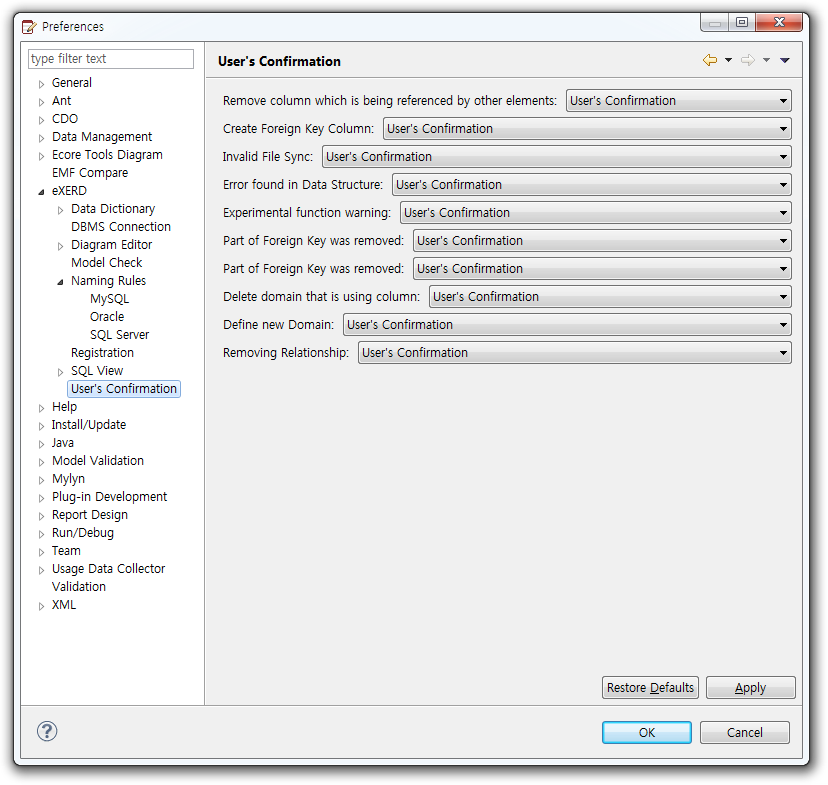
At eXERD > Model Check, you can set the validator to use in Review
view.
- When checking in validator view, you can check only using
chosen validators in configuration.
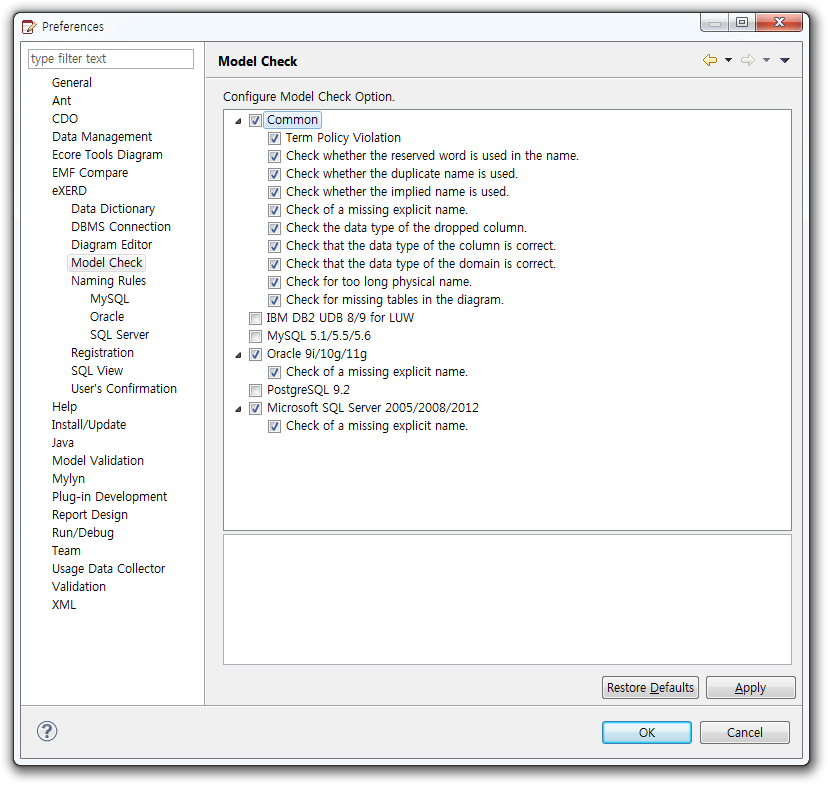
You can set diagram display method at eXERD > Diagram Editor
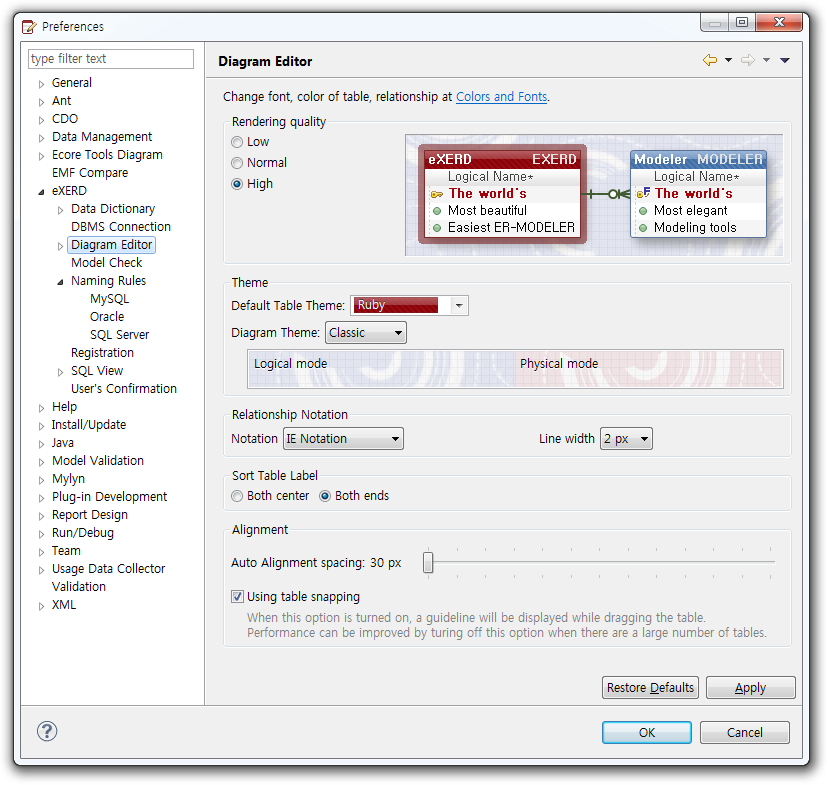
- You can set up to ensure effects or speeds by changing Rendering
Quality.
Display reaction speed can be influenced by system
performance and rendering quality, therefore adjust it properly.
- You can select the relationship notation between IE notation
and Barker notation.
- You can set up the space between tables for auto alignment
tables.
- You can turn on/off the snapping option that appears when a
table is dragged.
- You can set the basic table theme to apply to new tables.
- You can align the name of table to left/right/center.
- You can set the diagram theme.
You can set animation through tool.
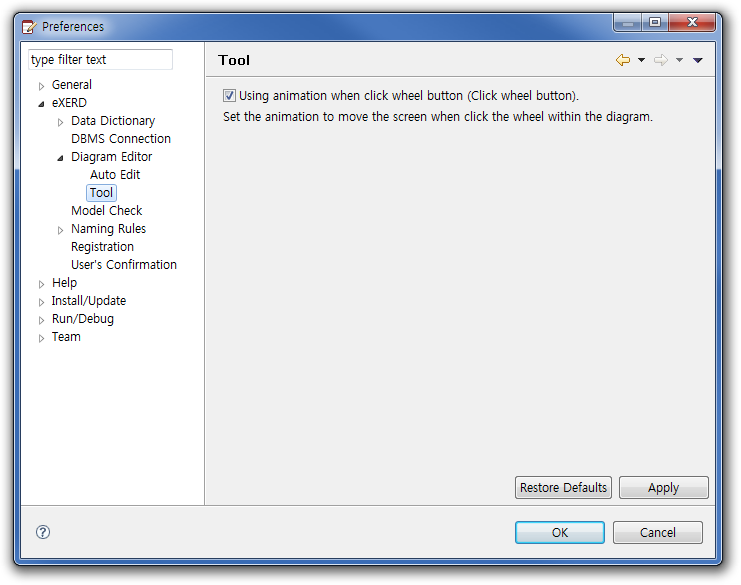
- Using animation when click wheel button.[default value : ON]
Set the animation to move the screen when click the wheel within the diagram.
You can set up options for automatic conversion at Edit
Automation as follows:
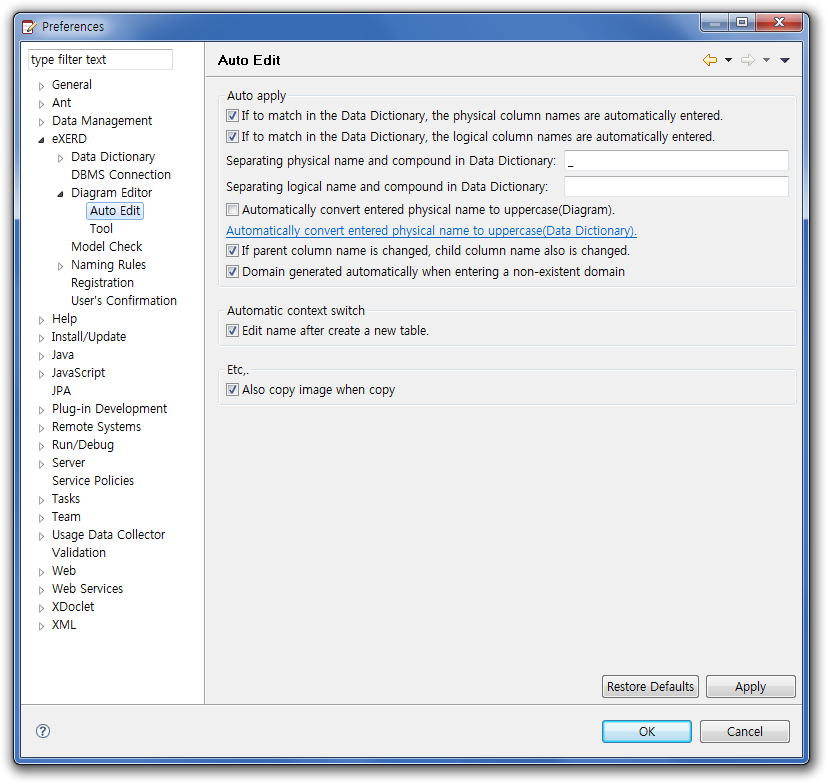
- In case of matching Data Dictionary, enter logical column names
automatically [default value : ON]
- In case of matching Data Dictionary, enter physical column names
automatically [default value : ON]
- Switch input physical names to capital letters [default
value : OFF]
- If parent column name is changed, also change child column
name [default value : ON]
- If non-existing domain is input, make the domain
automatically [default Value : ON]
- If you make a new table, edit the name directly [default
value : ON]
- During copying, copy images too [default value : ON]
You can change the fonts used in diagram at General >
Appearance > Colors and Fonts.
- After entering Preferences, you can set fonts and
colors at General > Appearance > Colors
and Fonts.
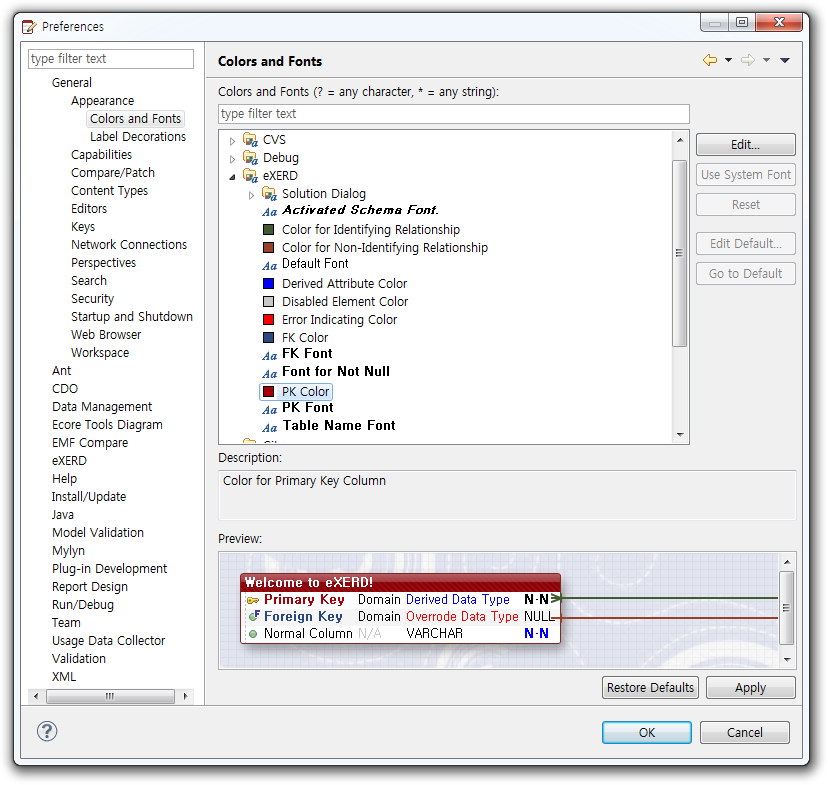
eXERD > Data Dictionary
You can set up prefix/suffix patterns about logical
names suggesting physical names of columns.
Example : suggest physical names except "[CD]" part as a
suffix pattern at logical name like "Class Code[CD]".
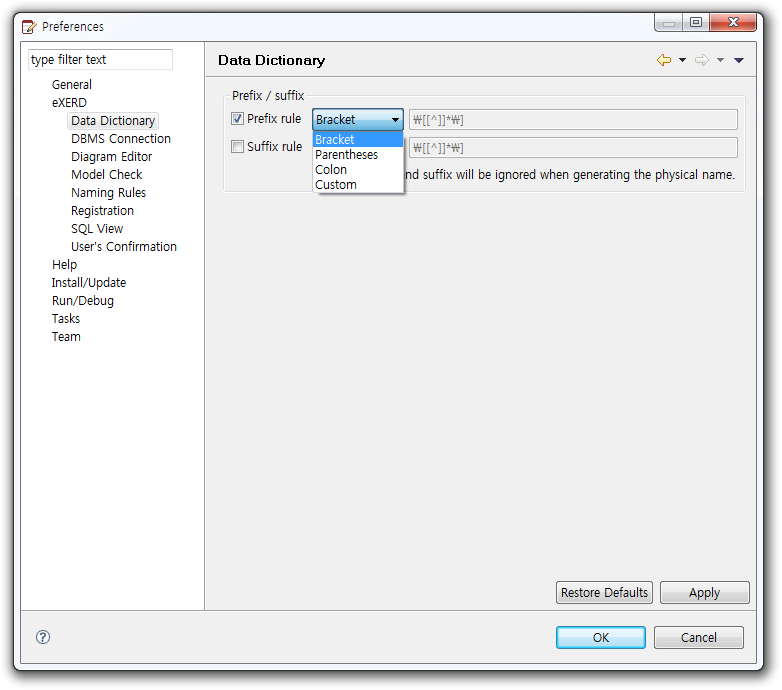
In Editor tab, you can specify various settings – such as automatic
conversion from lower cases to upper cases, etc.
- Applying table editor theme : Turn off this option
in case of performance problem or display problem in Mac or other
environment. [default value : ON]
- Automatic conversion physical names into upper cases
: Turn off this option if you don't want to change physical names to capital
letters in writing/editing. [default value : ON]