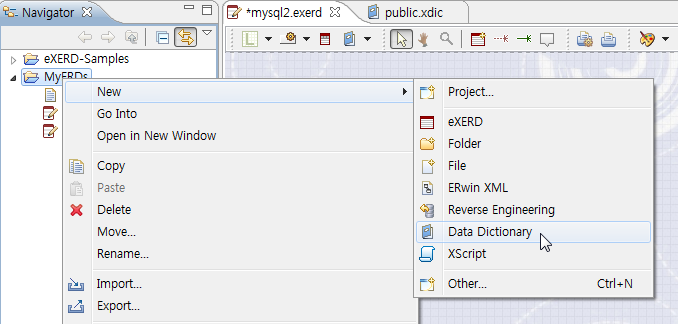
Note!When the perspective is set to eXERD Perspective, you can see menus like the screenshot.

While making an E-R diagram, you can make Data dictionary defining standard terms and physical names of the terms.
If you connect Dictionary to E-R diagram of eXRED, you can enter physical names automatically and check compliance of standard terms rule while entering logical name of column.
eXERD is made of a separate file with the extension of .xdic, apart from the file of the diagram.
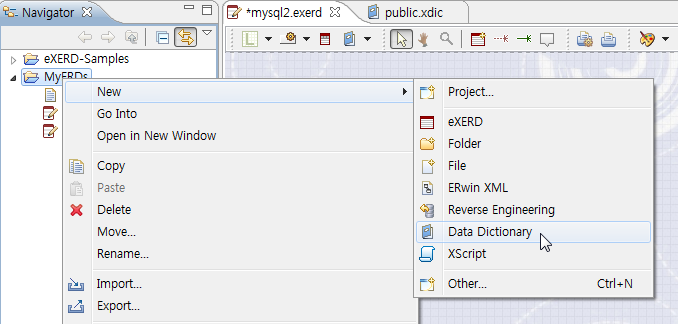
Note!When the perspective is set to eXERD Perspective, you can see menus like the screenshot.

Using Data Dictionary Editor, you can register the logical/physical names to be used in E-R diagram.
Note! In general, a word of ‘noun’ is used for logical name, and the corresponding English abbreviation is used for physical name.
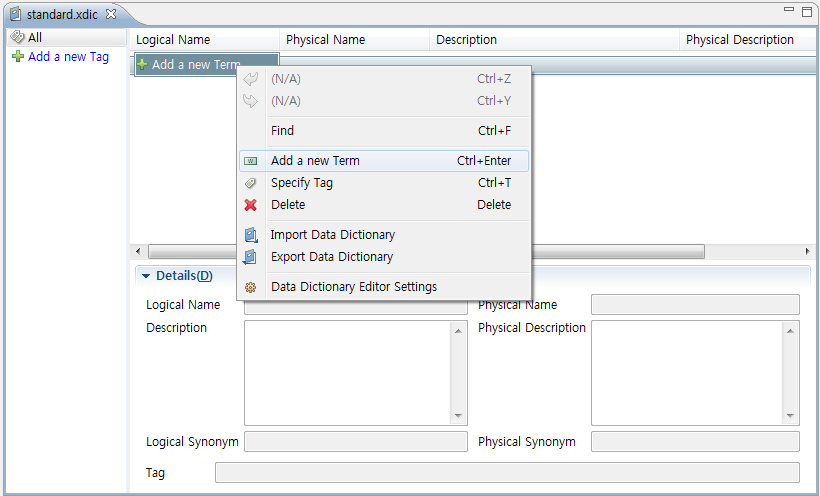

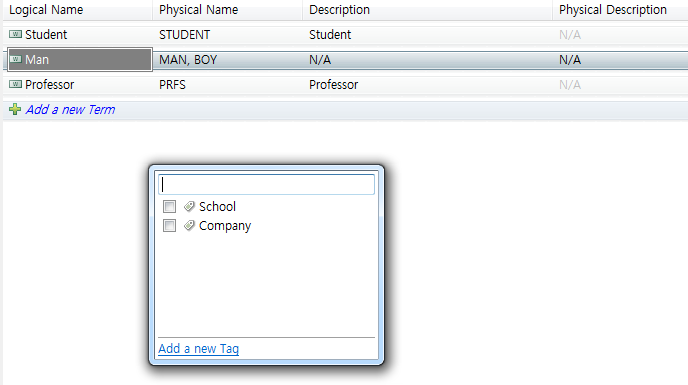
You can specify the conditions to search a term. Select target items for the search as shown below.
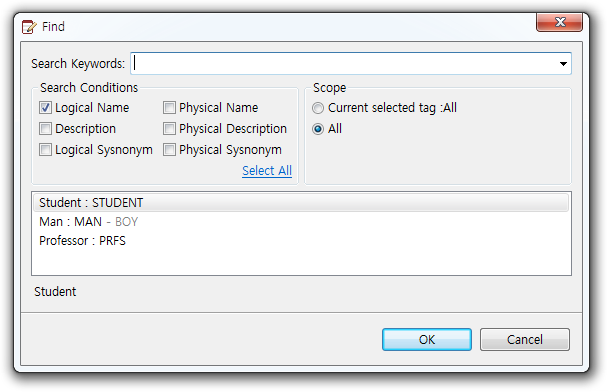
You can apply standard terms rule to E-R diagram connecting prepared data dictionary in eXRED diagram editor.
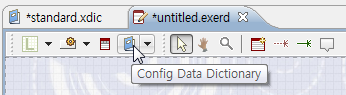
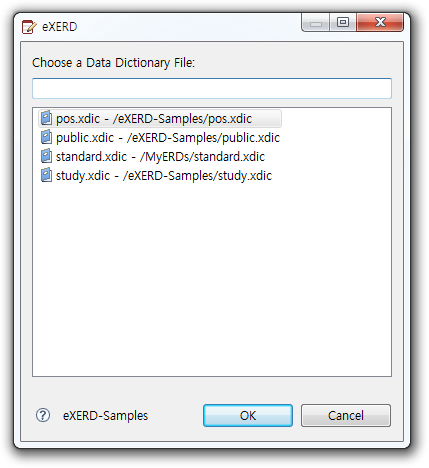
The term dictionary is linked using the path of the file. If you change the location and file name of the project name or the term dictionary, you must reconnect.
If you enter a logical names of a column, data dictionary composes and suggests a physical names by checking the word used by the logical name. If there is only one physical name suggestible, it will be the physical name automatically.
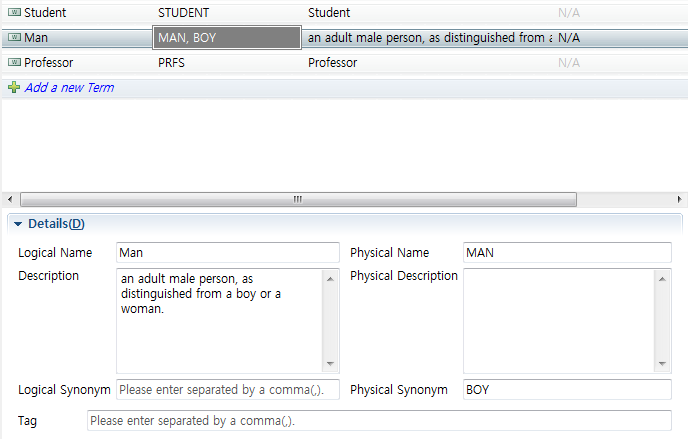
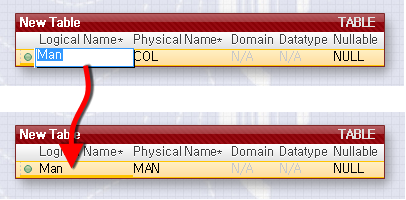
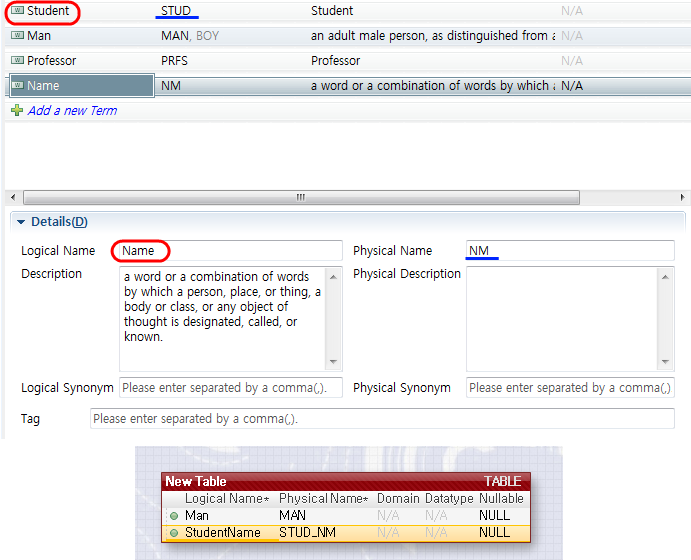
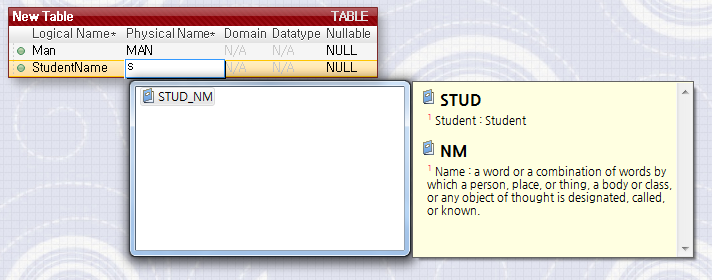
You can check en bloc whether the whole model of the diagram comply with term rules of standard data dictionary.

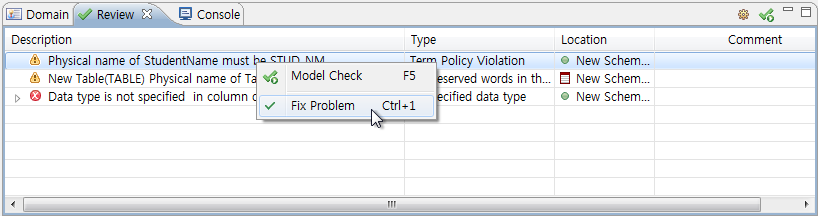
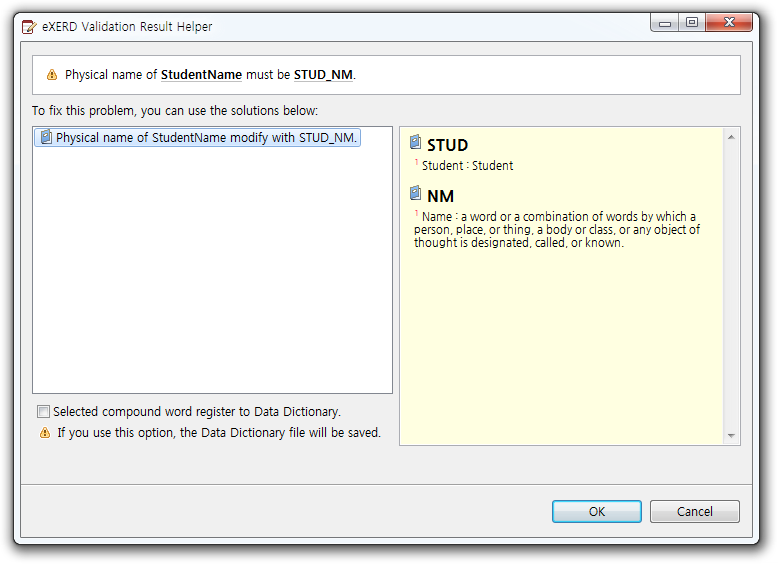
By using Term Policy Batch Applying, you can apply physical names en bloc based on the Data Dictionary. This process is divided into four steps:
The first step for batch applying the term policy is to make a plan. The plan is automatically made based on user-specified options, and after making the applying plan, you can go to the next step. Processing time can be longer depending on the size of the columns and the data dictionary. PC with has multiple CPU processes faster.
Options for Creating Application Plan:
If you select this option, it creates applying plan except the physical names matching with Data Dictionary. According to the term policy, if there are multiple physical name, and have a matching among them, it is regarded as to be consistent with policy, and are ignored in the plan generation.
This option makes data dictionary applying plan except the case that There is only one physical name applicable. The plan is generated except for the logical name corresponding with that physical name. Even if the physical name matches data dictionary, in case of existing alternative physical names, it is included to the plan.
This option creates policy applying plan regardless of whether all logical names have physical names that satisfy the policy already.
After selecting necessary options and push [Create Plan], the plan is created, and after creating, it goes to the next step.
To Check the Plan for Auto-Application of Physical Names In this step, there exists only one physical name applicable, and the auto-applicable physical names are examined. The same logical names are displayed by group, and you can decide whether to apply physical names of data dictionary by using check boxes of each items.
You can resize the window to comfortable size, and eXERD remembers this setting.
This step helps you to select one of the possible physical names in case of existing various physical names applicable.
You can edit yellow-colored area directly and if you click, other alternative physical names are listed. If you select other physical names, you can see the explanation of data dictionary. If you edit this value, check boxes are filled automatically, so it is included to applying plan.
Note that there is the first physical name applicable to initial value, but that the check box is empty.
Data Dictionary reverse engineering helps to register logical names en bloc after you used logical names that have not yet been registered in the data data dictionary.
Note! In case of multiple physical names, you can select and edit the representative physical name. The rest of them are registered as physical synonyms.