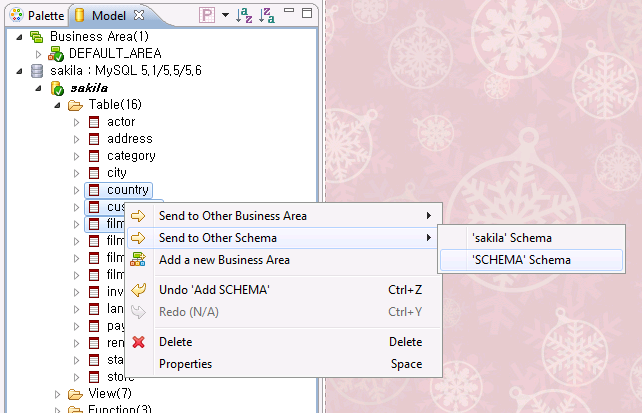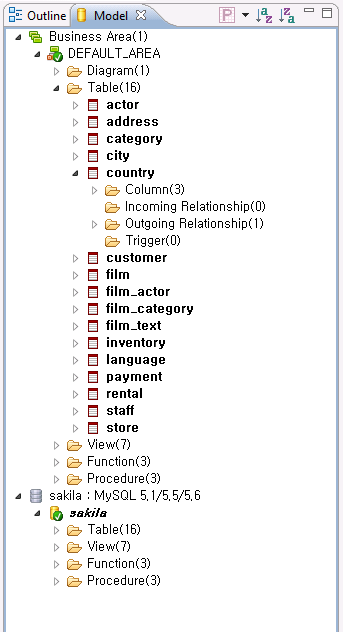
The entire models of the document are displayed as a tree structure and you can manage the settings of schemas(owner).
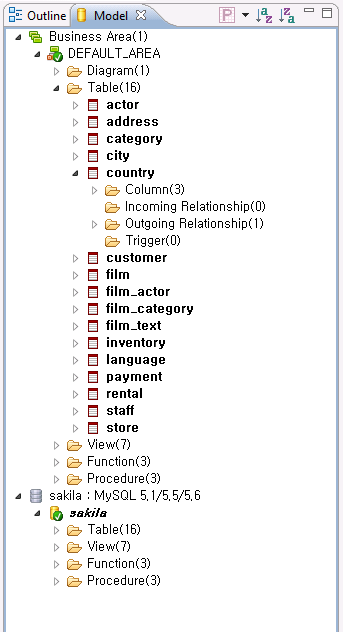
You can create new business area through Add a new Business Area from context menu on Model View.
Business Area allows you to separate tables that are contained by same scheme.
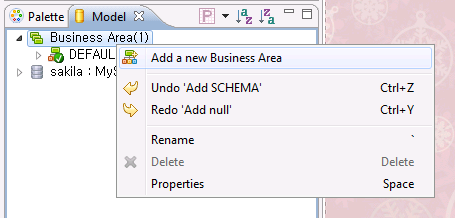
Select a Business area and click Set Active Business Area on the pop-up menu.
New tables are added on active business area in diagram.
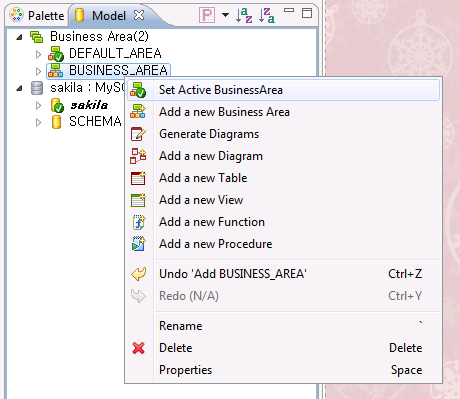
Select a table and click Send to Other Business Area on pop-up menu.
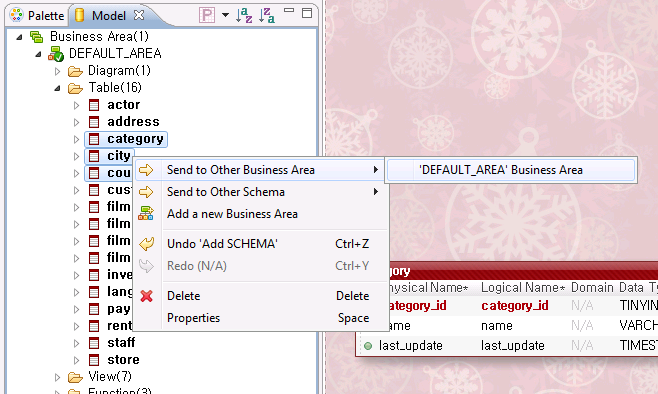
Click Add a new Diagram of pop-up menu in Model View.
Double Click added diagram to open in a diagram editor.
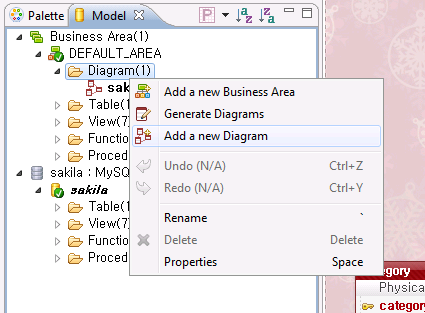
You can make tables that arrange specific tables easily with Diagram Generation Wizard.
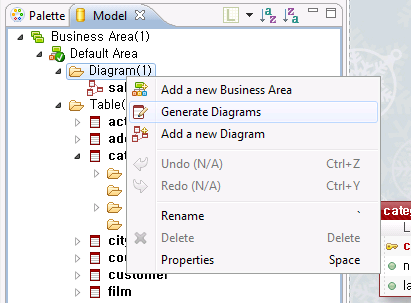
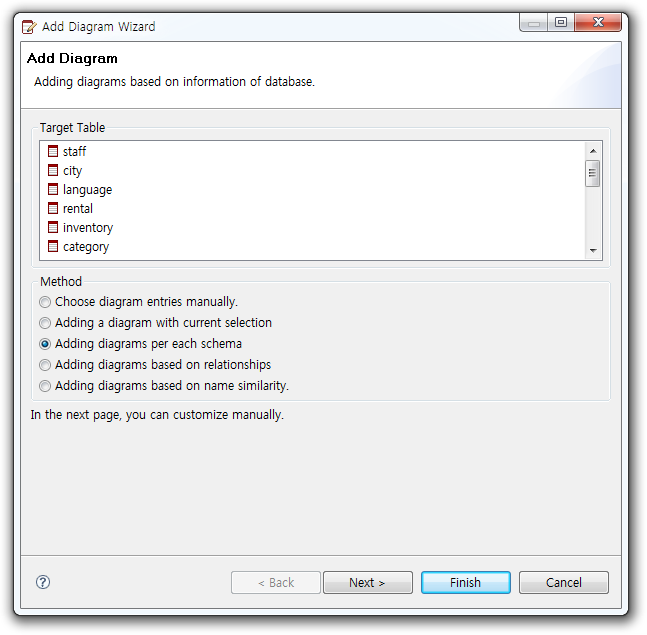
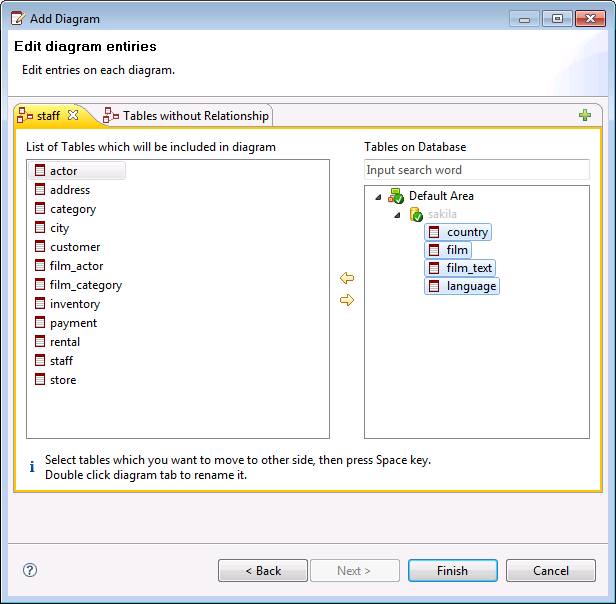
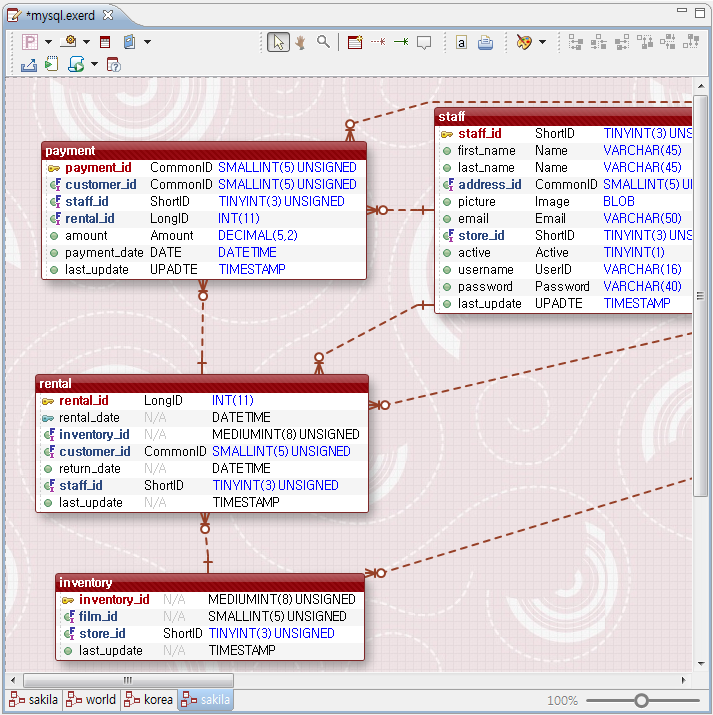
You can drag tables to diagram in Model View.
You cannot assign the same modes (table) in one diagram in duplication; it is possible to assign tables into many diagrams for each interest area.
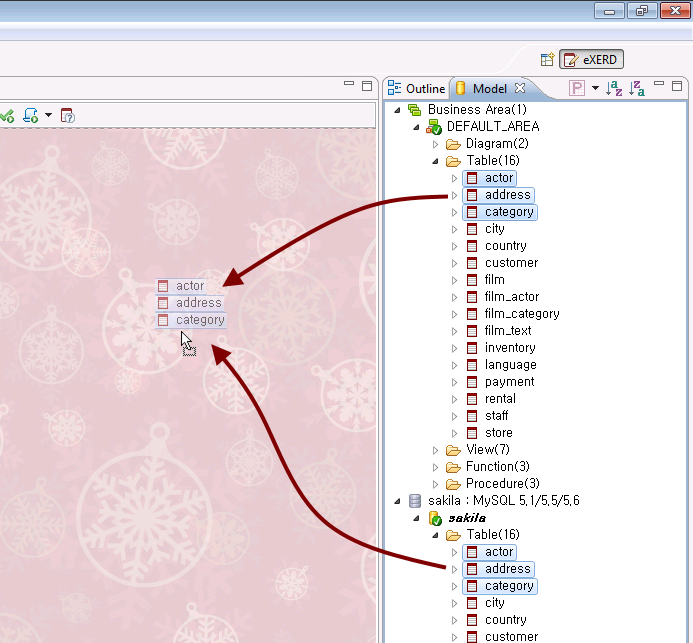
Select a schema and click Set Active Schema on the pop-up menu.
New tables are added on active schema in the diagram.
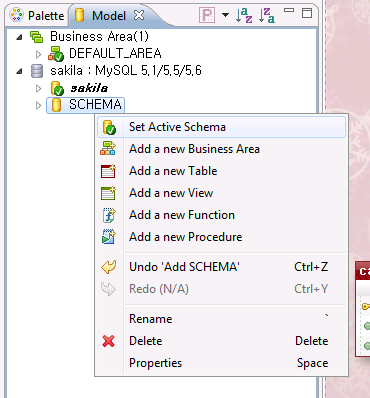
Select the table and click Send to Other Schema on pop-up menu.