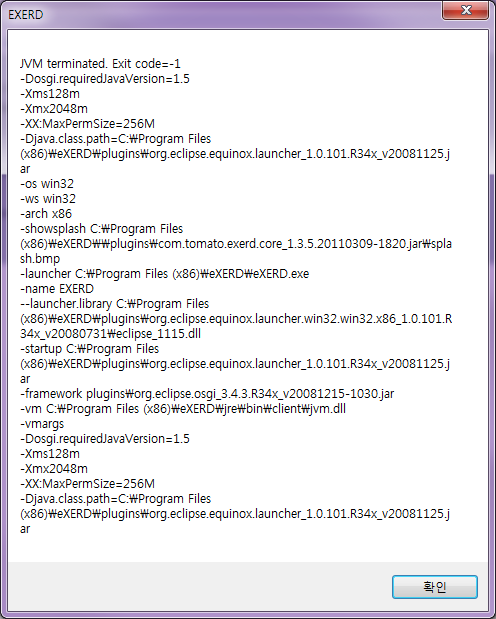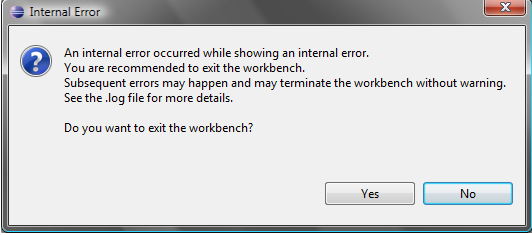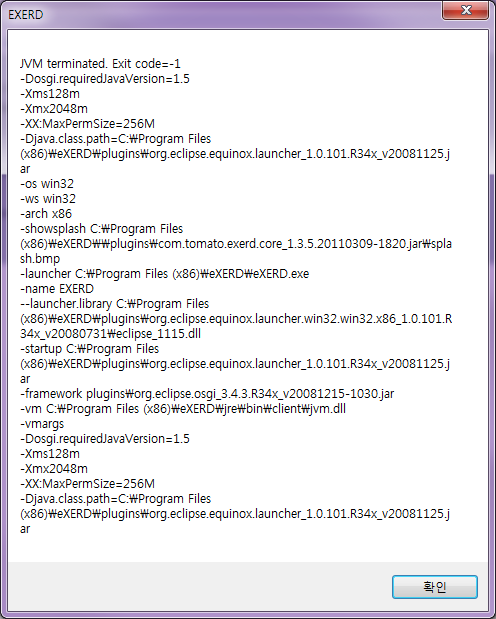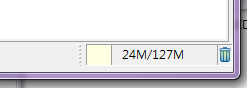eXERD Performance Tuning
Note! This page is written for users who use eXERD
Windows Installer version and who don't know eclipse environment.
Tip! Eclipse users can soup performance of eclipse up by
changing eclipse.ini. So please read this page carefully.
eXERD runs by options set in eXERD.ini on the installed folder.
If you adjust memory option in eXERD.ini to suit your system
environment, you can improve the performance a lot.
Memory Option of eXERD.ini
Two lines at the bottom are settings about memory which eXERD
uses. Don't change other lines.
Note! Change eXERD.ini like above if you are a eXERD Windows
Installer Version 1.2 user. If you enter all options in one line,
eXERD cannot recognize normally so it will use only 64M memory.
- -Xms128m Option
Setting initial heap memory to
128m(megabyte) when eXERD launches..
-You should set
smaller value than Xmx value. The bigger size of memory you assign,
the faster initial execution time will be.
- -Xmx256m Option
Setting the maximum heap memory
that eXERD can use to 256m(megabyte).
If you set bigger
value, eXERD can easily launch a larger project. without strain.
※ Maximum value depends on the type of memory installed on the user's
system.
Tuning
As shown below, in case of occurring out-of-memory error in large
project, you can solve this problem by increasing -Xmx value.
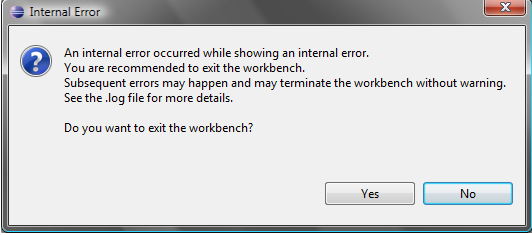
Refer to the following specific examples of system memory
capacity, please set the value fits in your system.
Note! Although there is plenty of memory installed in your
system, the available memory might be small depending on how much the
running processes are using up.
- If your system memory is 1G:
- If your system memory is 2G:
- If your system memory is 4G:
Note!In case of setting too big a value compared with available
memory, a dialog box like below will appear when you run eXERD.
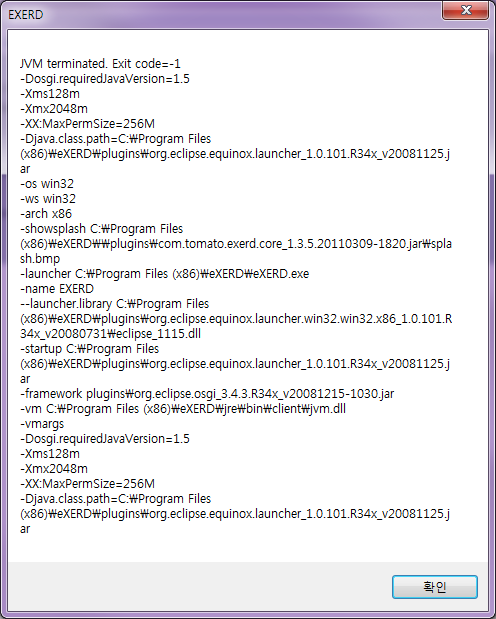
In such a case, decrease the value and launch the program again.
Status of eXERD Heap Memory
Check heap status display at Menu : Window > Preferences >
General.

At the right corner of the bottom line of the program, you can
see the status of memory usage.
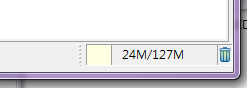
Tip! If the memory use keeps coming close to the maximum value
specified, increase -Xmx value in eXERD.ini.