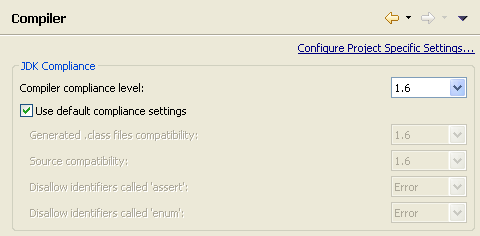Window > Preferences...
to open the workbench preferences.
Window > Preferences...
to open the workbench preferences.
 Java > Installed JREs
preference page to display the installed Java Runtime Environments. Confirm
that a JRE has been detected. By default, the JRE used to run the workbench will be used to build and run
Java programs. It should appear with a checkmark in the list of installed JREs. We recommend that you
use a Java SDK instead of a JRE. An SDK is designed for development and contains the source code for the
Java library, easing debugging. Additional SDKs can be added by searching the hard drive for installed
SDKs. To do so, simply click the Search... button and specify a root folder for the search.
Java > Installed JREs
preference page to display the installed Java Runtime Environments. Confirm
that a JRE has been detected. By default, the JRE used to run the workbench will be used to build and run
Java programs. It should appear with a checkmark in the list of installed JREs. We recommend that you
use a Java SDK instead of a JRE. An SDK is designed for development and contains the source code for the
Java library, easing debugging. Additional SDKs can be added by searching the hard drive for installed
SDKs. To do so, simply click the Search... button and specify a root folder for the search.
If you work with code that does not yet use generics (as we do in this tutorial), we recommend that you install a Java SDK 1.4 as well, but leave the most recent version checked as default.
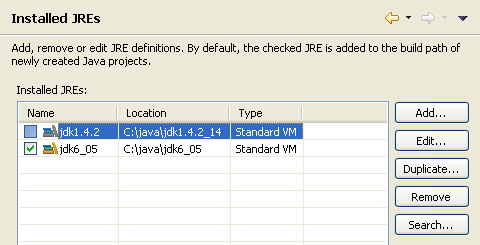
 General > Workspace
preference page. Confirm that the Build automatically option is checked.
General > Workspace
preference page. Confirm that the Build automatically option is checked.
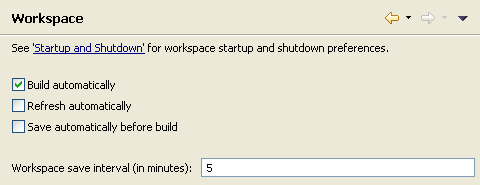
 Java > Build Path
preference page. Confirm that Source and output folder is set to Folders.
Java > Build Path
preference page. Confirm that Source and output folder is set to Folders.
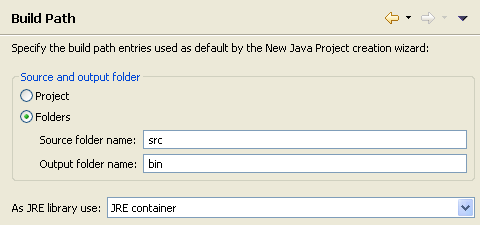
 Java > Editor
preference page.
Confirm that option Report problems as you type is checked.
Java > Editor
preference page.
Confirm that option Report problems as you type is checked.
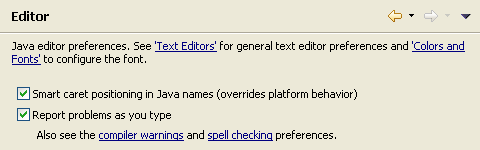
 Java > Compiler
preference page.
Confirm that option Compiler compliance level matches your default JRE version (usually 1.6).
Java > Compiler
preference page.
Confirm that option Compiler compliance level matches your default JRE version (usually 1.6).