assertTrue(fFull.size() == 3);
Vector v = new Vector();
for (int i=0; i<3; i++)
v.addElement(new Object());
assert
assert, press Ctrl+Space to activate content assist. The content assist window with a list of
proposals will appear. Scroll the list to see the available choices.

assert (with no space in between). The list is narrowed and only shows entries
starting with 'assert'. Single-click various items in the list to view any available Javadoc help for each item.
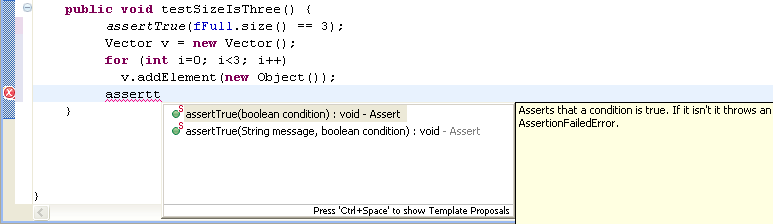
assertTrue(boolean) from the list and press Enter. The code for the assertTrue(boolean) method is inserted.
assertTrue(v.size() == fFull.size());

