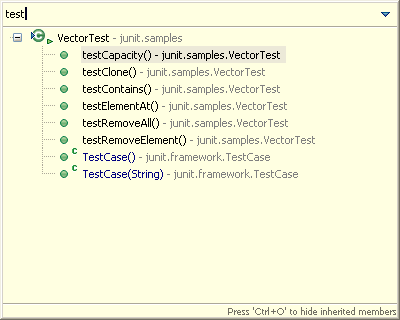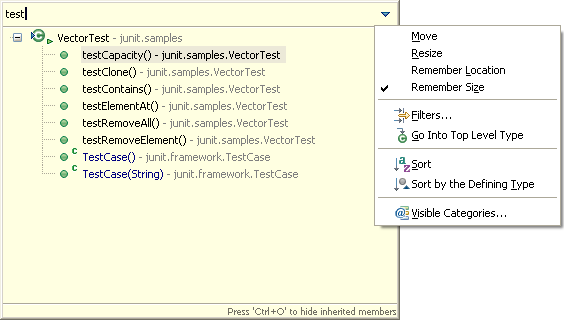Using quick views
In this section, you will be introduced to the quick outline view. Quick views are in-place views which
are shown on top of the editor area and can easily be controlled using the keyboard. A second quick view will
be introduced in the Type Hierarchy section.
Quick Outline
To use the quick outline view in the Java editor:
- Open
junit.samples.VectorTest.java file in the Java editor
if you do not already have it open.
- Press Ctrl+O or select Navigate > Quick Outline and
you will see an in-place outline of the current source file.
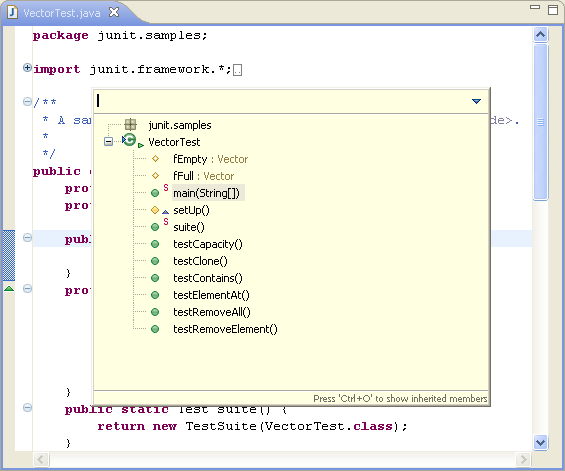
- Press Ctrl+O a second time and all inherited fields,
types and methods are shown as well (for the types marked with
 on the left).
Inherited members are shown in blue.
on the left).
Inherited members are shown in blue.
- Start typing while the quick outline view is shown to filter the list of displayed elements.
Further, use the arrow keys to navigate in the outline view
and press Enter to reveal the selected element in the Java editor.
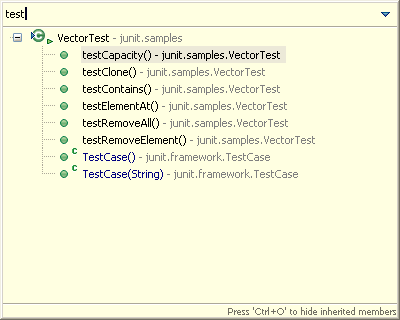
- Click the triangle in the upper right corner to see the quick view menu:
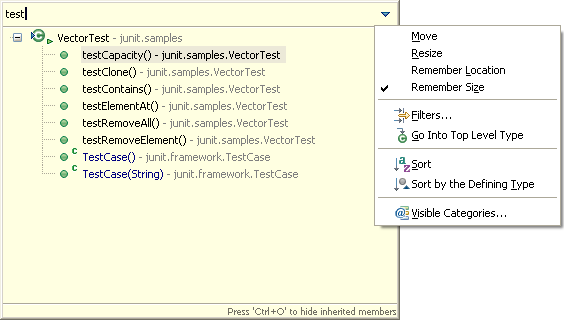
The menu items can be divided into 3 categories:
- Position - Allows you to resize and move the quick view and to remember these settings
- Filter - Define filters so that not all members are shown in the quick outline.
- Sort - Sort the members by their defining type or alphabetically.
Note: Ctrl+O always opens the outline for the current Java editor.
Press Ctrl+F3 to open the quick outline for the currently selected type.
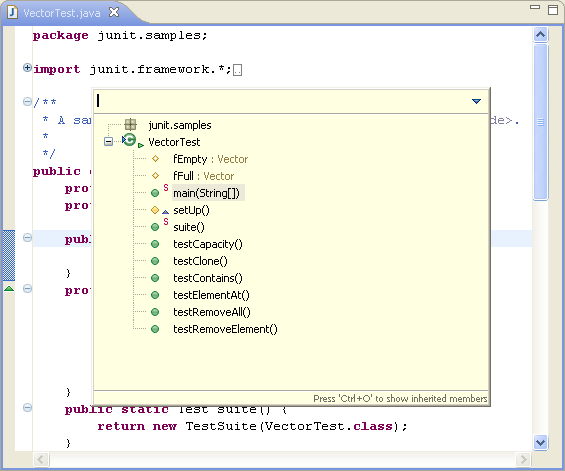
 on the left).
Inherited members are shown in blue.
on the left).
Inherited members are shown in blue.