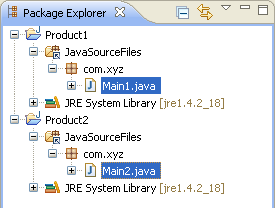Product1 and Product2.
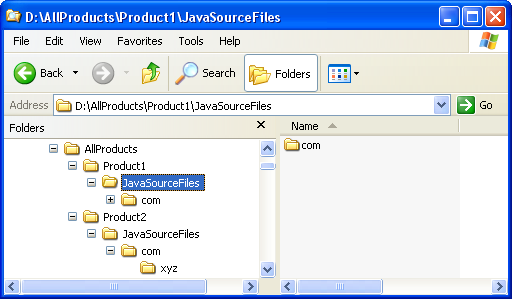
Product1 and Product2.
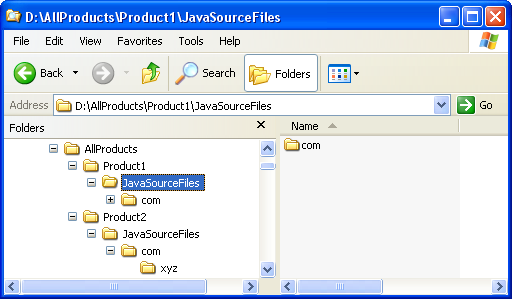
Click
 Window > Open Perspective
> Other... > Java to change to the Java
perspective.
Window > Open Perspective
> Other... > Java to change to the Java
perspective.
Click
 File > New >
Other... > Java Project to open the New Java
Project wizard.
File > New >
Other... > Java Project to open the New Java
Project wizard.
Type "Product1" in the Project name field. Click Next.
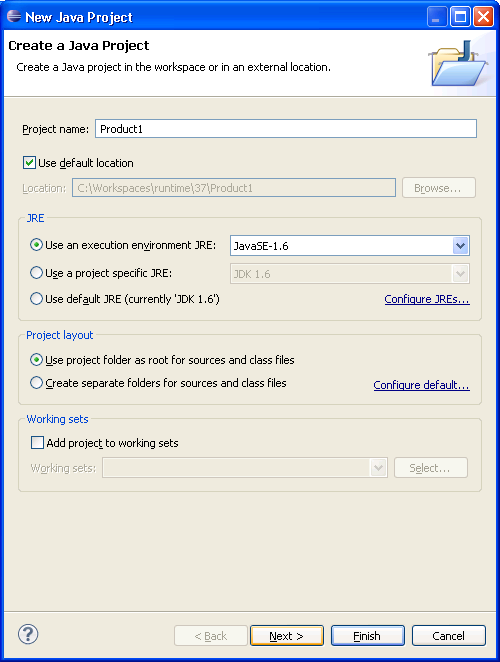
On the next page, Select "Product1" source folder.
Click Link additional source link in
Details pane or button  in view bar.
in view bar.

In Link Source dialog click
Browse.... and choose the
D:\AllProducts\Product1\JavaSourceFiles
directory.
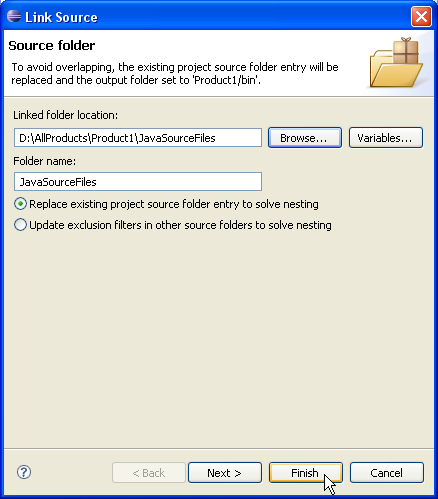
Your project source setup now looks as follows:
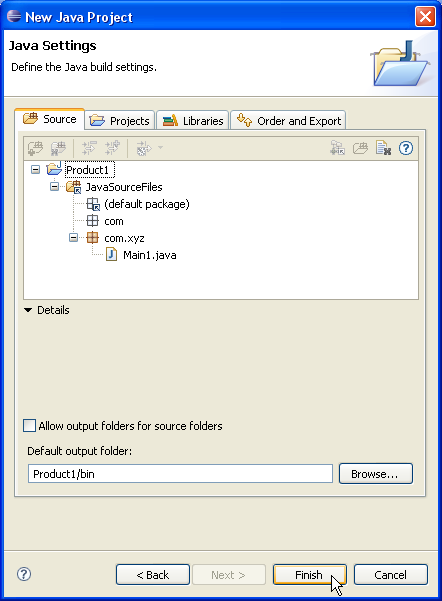
Click Finish.
Repeat steps 2 to 8 for "Product2".
You now have two Java projects which respectively contain the sources of "Product1" and "Product2".