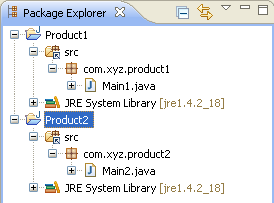Product1, Product2,
Product3 and Product4.
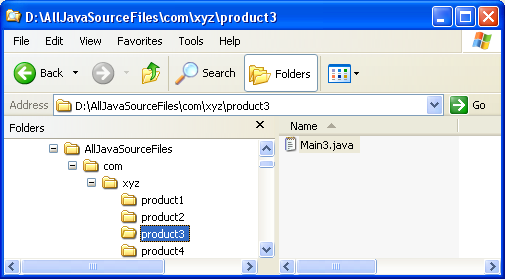
Product1, Product2,
Product3 and Product4.
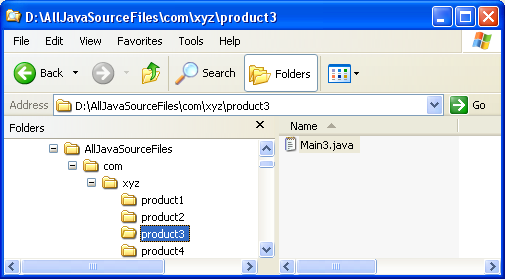
Click
 Window > Open Perspective
> Other... > Java to change to the Java
perspective.
Window > Open Perspective
> Other... > Java to change to the Java
perspective.
Click
 File > New >
Other... > Java Project to open the New Java
Project wizard.
File > New >
Other... > Java Project to open the New Java
Project wizard.
Type "Product1" in the Project name field. Click Next.
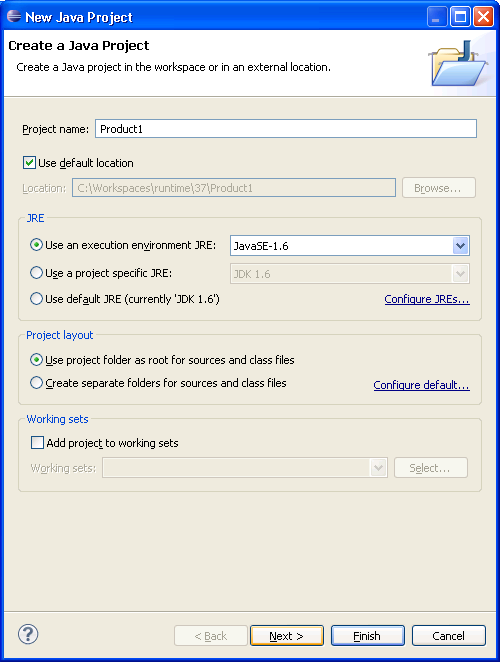
On the next page, Select "Product1" source folder.
Click Link additional source link in
Details pane or button  in view bar.
in view bar.
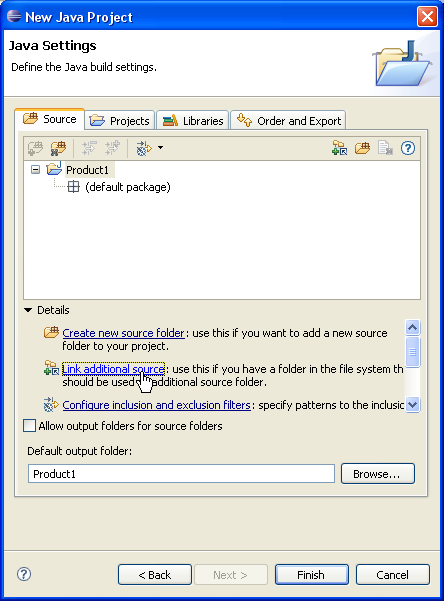
In Link Source click Browse.... and
choose the D:\AllJavaSourceFiles directory.
Type "src" in Folder name.
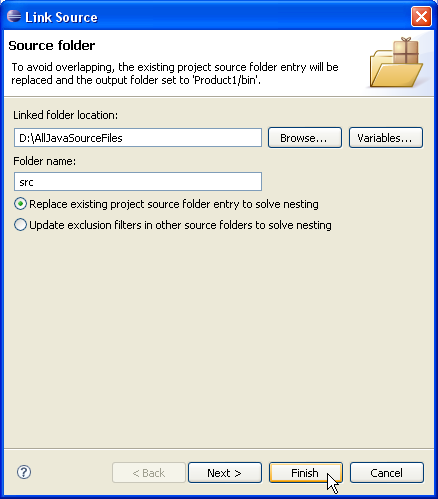
Click Finish to validate and close the dialog.
Expand the "src" source folder. Select the three last packages and exclude them from build path using either Exclude from build path link or Exclude popup-menu item.
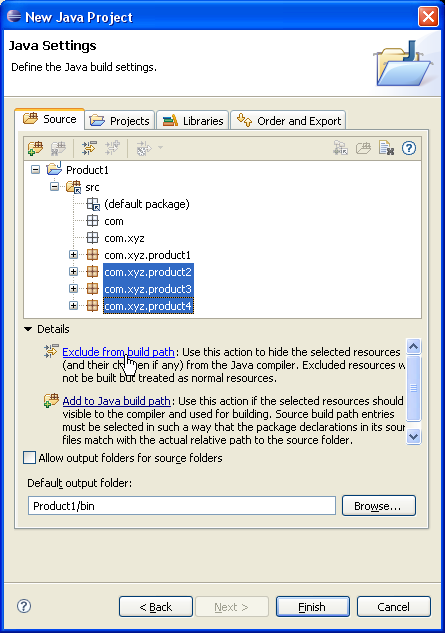
Your project source setup now looks as follows:
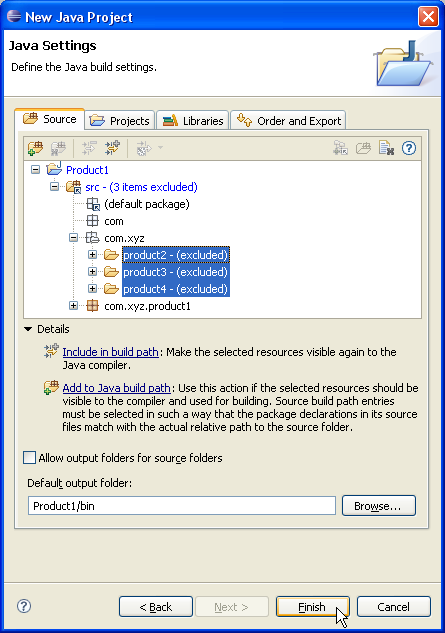
Click Finish.
Copy "Product1" project and paste it as "Product2".
Edit "Product2" project properties and go on Java Build Path page.
In Source tab, expand "Product2/src" source folder, select Excluded and click Edit....
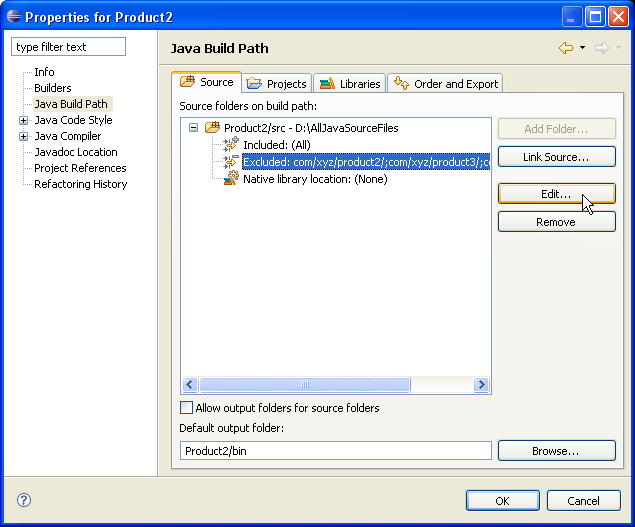
In Inclusion and Exclusion Patterns, select "com/xyz/product2" and click Edit....
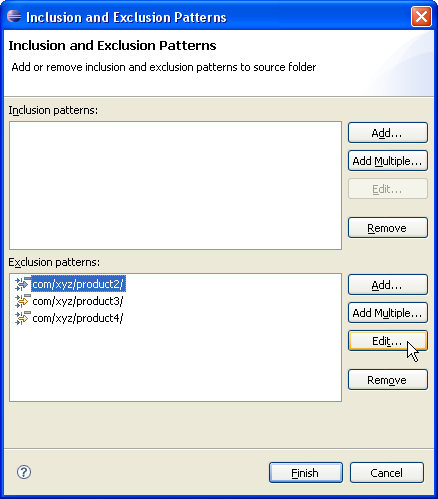
Change "com/xyz/product2" to "com/xyz/product1".

Click OK to enter the change.
Click Finish to validate and close Inclusion and Exclusion Patterns dialog.
Click OK again to validate "Product2" project properties changes.
You now have two Java projects which respectively contain the sources of "product1", "product2".