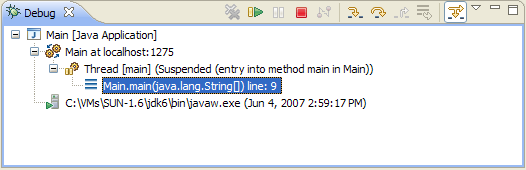
The Debug View allows you to manage the debugging or running of a program in the workbench. It displays the stack frame for the suspended threads for each target you are debugging. Each thread in your program appears as a node in the tree. It displays the process for each target you are running.
If the thread is suspended, its stack frames are shown as child elements.
The Execution Control Commands allow you to debug your program, starting, stopping and stepping through the code.
| Command |
Name |
Description |
Availability |
|---|---|---|---|
Configures the debug view to switch layout between a tree and a breadcrumb viewer automatically when the view is resized. |
View action | ||
Configures the Debug Breadcrumb Drop-down to automatically expand elements when opened. |
View action | ||
Configures the debug view layout to use a breadcrumb viewer. |
View action | ||
 |
Copies the selected stack of suspended threads as well as the state of the running threads to the clipboard. |
Context menu | |
 |
Disconnects the debugger from the selected debug target when debugging remotely. |
Context menu and view action | |
 |
This command lets you drop back and reenter a specified stack frame. This feature is similar to "running backwards" and restarting your program part-way through. To drop back and reenter a specified stack frame, select the stack frame that you want to "drop" to, and select Drop to Frame. Some caveats apply to this feature:
|
Context menu and view action | |
| Edit [configuration name]... | Opens the launch configuration dialog on the associated launch configuration, allowing you to make changes. | Context menu | |
| Edit Step Filters | Opens the Step Filtering preference page to allowing editing of step filters | Context menu | |
 |
Edit Source Lookup | Opens the source lookup dialog, allowing you to make changes. | Context menu |
| Filter Package | Adds the containing package for the type from the current suspended execution to the listing of step filters | Context menu | |
| Filter Type | Adds the type from the current suspended execution to the listing of step filters | Context menu | |
| Find... | Opens the debug view element searching dialog. | Context menu | |
| Lookup Source | Forces source lookup to take place | Context menu | |
| Open Declared Type | Opens the declared type for the selected stack frame in a new editor. | Context menu | |
| Open Declared Type Hierarchy | Opens the type hierarchy for the declared type of the selected stack frame. | Context menu | |
This command displays the properties of the selected launch. It also allows you to view the full command line for a selected process. |
Context menu | ||
 |
This command relaunches the selected debug target. |
Context menu | |
 |
Clears all terminated debug targets from the view display. |
Context menu and view action | |
 |
Resumes a suspended thread. |
Context menu, Run menu and view action | |
 |
Show Monitors | This option can be toggled to display or hide monitors. Note: this command will only display monitor information if the underlying VM supports it. |
View action |
 |
This option can be toggled to display or hide qualified names. |
View action | |
 |
Show System Threads | This option can be toggled to display or hide system threads | View action |
 |
Show Thread Groups | This option can be toggled to display or hide thread groups | View action |
 |
Steps into the highlighted statement. |
Context menu, Run menu and view action | |
 |
Steps over the highlighted statement. Execution will continue at the next line either in the same method or (if you are at the end of a method) it will continue in the method from which the current method was called. The cursor jumps to the declaration of the method and selects this line. |
Context menu, Run menu and view action | |
 |
Steps out of the current method. This option stops execution after exiting the current method. |
Context menu, Run menu and view action | |
 |
Suspends the selected thread of a target so that you can browse or modify code, inspect data, step, and so on. |
Context menu, Run menu and view action | |
 |
Terminates the selected debug target. |
Context menu, Run menu and view action | |
 |
Terminates all active launches in the view. |
Context menu | |
 |
Terminate and Relaunch | Terminates the selected debug target and relaunches it. | Context menu |
 |
Terminates the selected debug target and removes it from the view. |
Context menu | |
Configures the debug view layout to use a tree viewer. |
View action | ||
 |
Use Step Filters | Toggles step filters on/off. When on, all step functions apply step filters. | Context menu, Run menu and view action |

Debugger
Java views
Local debugging
Remote debugging

Changing debugger launch options
Connecting to a remote VM with the Remote Java application launch configuration
Disconnecting from a VM
Launching a Java program
Preparing to debug
Resuming the execution of suspended threads
Running and debugging
Stepping through the execution of a program
Suspending threads
