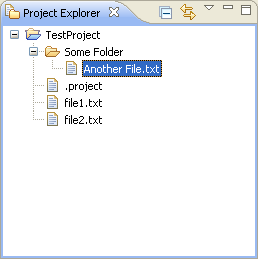
The Project Explorer view provides a hierarchical view of the resources in the Workbench. From here, you can open files for editing or select resources for operations such as exporting.
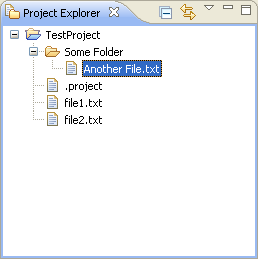
Right-click on any resource in the Project Explorer view to open a pop-up menu that allows you to perform operations such as copying, moving, creating new resources, comparing resources with each other, or performing team operations. To see a description of what each menu item does, move selection highlight to that menu item and press the context-sensitive help key (e.g., F1 on Microsoft Windows).
By default, the Project Explorer view is included in the Resources perspective. To add it
to the current perspective, click
 Window > Show View > Other... > General > Project Explorer.
Window > Show View > Other... > General > Project Explorer.
The toolbar of the Project Explorer view contains the following buttons:
The following icons can appear in the Project Explorer view.
|
Icon |
Description |
|---|---|
 |
Project (open) |
 |
Folder |
 |
File |

Showing or hiding files in the Project Explorer view
Opening views
Moving and docking views
Creating fast views