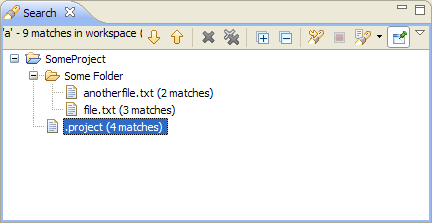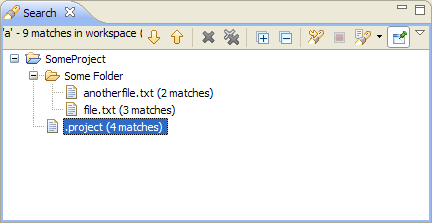Search view
This view displays the results of a search.
Text searches will only search for expressions in files with extensions (file
types) specified in the search dialog.
Here is what the Search view looks like:
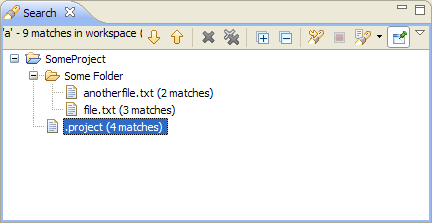
Toolbar
The toolbar in the Search view contains the following buttons:
- Show Next Match
- This command highlights the next match of the search expression in the editor area, opening the file if required.
- Show Previous Match
- This command highlights the previous match of the search expression in the editor area, opening the file if required.
- Remove Selected Matches
- Removes all highlighted matches from the search results.
- Remove All Matches
- Removes all search result form the search view
- Expand all
- Expands every tree item in the search view
- Collapse all
- Collapses every tree item in the search view
- Run the Current Search Again
- This command reruns the current search again, so that removed search
results reappear or changes are reflected.
- Cancel Current Search
- Cancels the current search
- Show Previous Searches
- This command allows you to browse previously conducted searches and repeat
a previous search. You can select a previous search from the drop-down
menu or clear the search history.
- Pin the Search view
- Pinning the search view means that subsequent searches will shown their
results in another search view and that the pinned view remains unchanged.

Resources
Views

Searching for text within a file
Searching for files

Search view
File search