In the Folder Selection dialog choose JanesFolder and click OK.
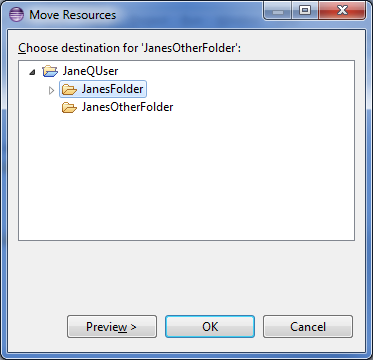
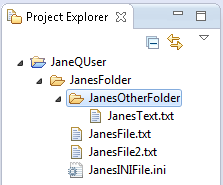
Having copied and renamed several of the resources, now it's time to move some resources around. JanesOtherFolder and its file will be moved to be a sub-folder of the original folder JanesFolder.
In the Folder Selection dialog choose JanesFolder and click OK.
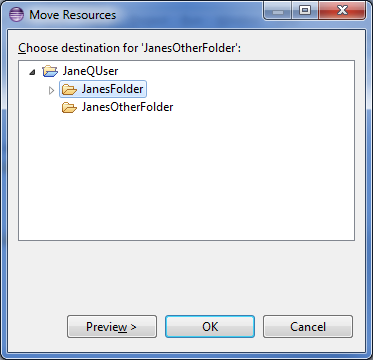
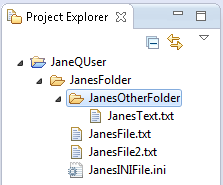
As an alternative to moving files using the move operation, it is also possible to move files by dragging a file from one folder to another folder. Remember that to copy files from one folder to the other, Ctrl needs to be held down while performing the drag and drop operation. (On the Macintosh, the Option key is used for this.)