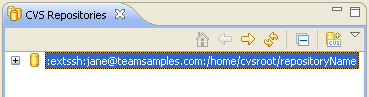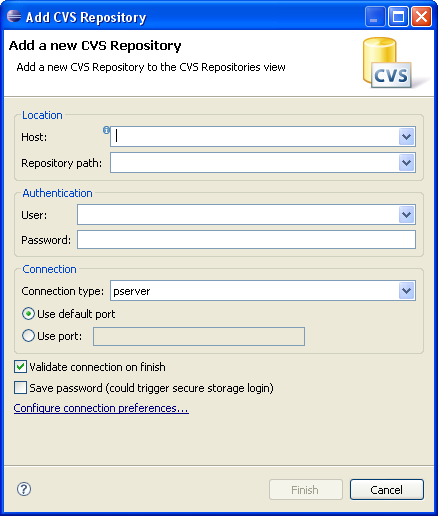
In the Host field, type the address of
the host (for example, "teamsamples.com").
In the Repository path field, type the
path for the repository at the host address (for example,
"/home/cvsroot/repositoryName").
In the User field, type the user name
under which to connect.
In the Password field, type the password.
In the Connection type field, select
the type of CVS connection for the repository (The default is pserver).
Leave Use Default Port enabled.
Click Finish when done.
Since Validate location on finish was
checked, the wizard will now attempt to validate the
information by connecting to the repository. In doing so it may prompt
for a password. Note: The repository connection is
only used to validate the information.
Observe that the CVS Repositories view now shows the new repository location.