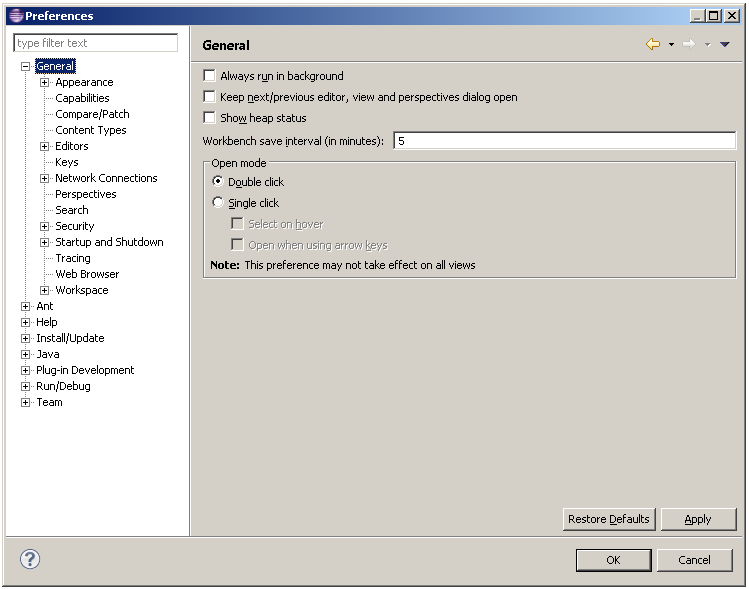General
preference page.
General
preference page. Each Workbench window contains one or more perspectives. Perspectives contain views and editors and control what appears in certain menus and tool bars. More than one Workbench window can exist on the desktop at any given time.
The following preferences can be changed on the
 General
preference page.
General
preference page.
| Option | Description | Default |
| Always run in background | Turn this option on to perform long running operations in the background
without blocking you from doing other work. |
Off |
| Keep next/previous part dialog open | If this option is turned on then the editor and view cycle dialogs will remain open when their activation key is let go. Normally the dialog closes as soon as the key combination is release. | Off |
| Show Heap Status | Turn this option on to display an indicator
showing information about current Java heap usage. |
Off |
| Workbench save interval | The field indicates how often the state of the workbench like perspective layouts and open editors is automatically saved to disk.
Set to 0 to disable. |
5 |
| Open mode... | You can select one of the following methods for opening
resources:
|
Double click |
Here is what the General preferences page looks like: