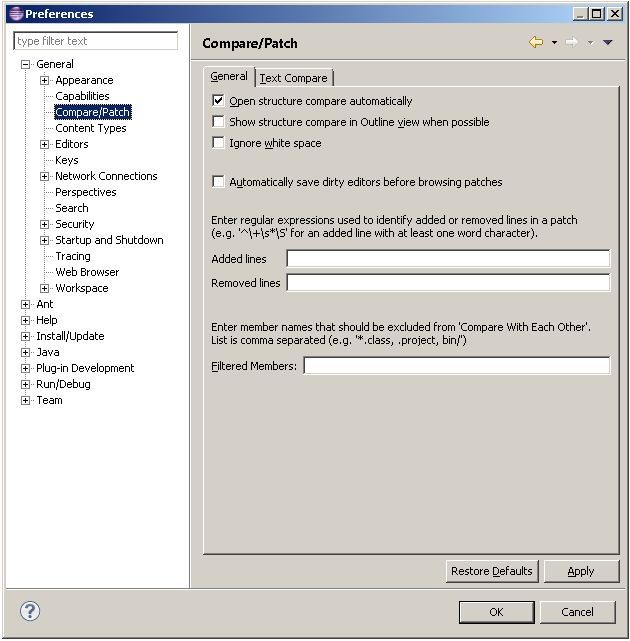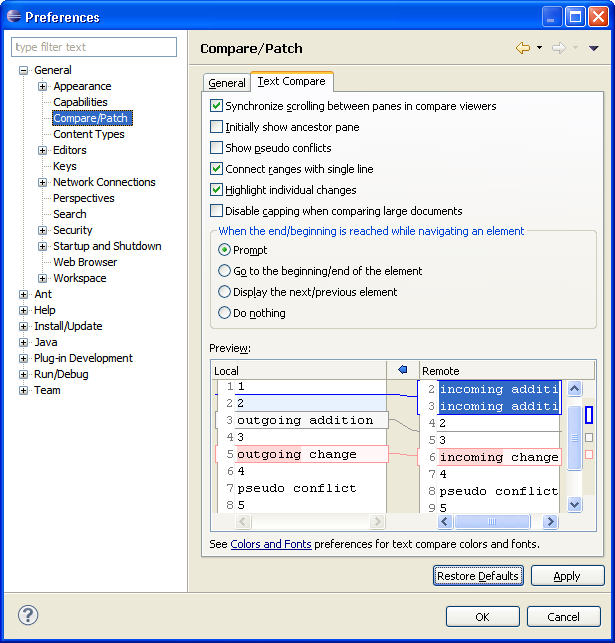General > Compare/Patch
page.
General > Compare/Patch
page.The following preferences can be changed on the
 General > Compare/Patch
page.
General > Compare/Patch
page.
| Option |
Description |
Default |
|---|---|---|
| Open structure
compare automatically
|
This option controls whether a structure compare is
automatically performed whenever a content compare is done. Turn this
option off if you don't want to see the structural differences.
|
On |
| Show structure compare in Outline view when possible | If this option is on, structure compare will be displayed in the Outline view whenever it is possible. | Off |
| Show additional compare information in the status line | If this option is on, additional information about a change is shown in the status line. Turn this option on if you are interested in additional information about a change. | Off |
| Ignore white space | This option controls whether or not whitespace change are shown in the compare viewer. Turn this option on if you want to see changes in whitespace. | Off |
| Automatically save dirty editors before browsing patches | This option controls whether any unsaved changes are automatically saved before a patch is applied. Turn this option on if you want to save changes automatically. | Off |
| Added/Removed lines | These options control which lines should be counted as added and removed lines when applying a patch. Both options are based on regular expressions. | |
| Filtered Members | This option allows you to filter members that should be excluded from 'Compare With Each Other'. Note: The names in the list must be separated by a comma. |
| Option |
Description |
Default |
|---|---|---|
| Synchronize
scrolling between panes in compare viewers
|
The two comparison viewers will "lock scroll" along
with one another in order to keep identical and corresponding portions
of the code in each pane side-by-side. Turn this option off if you
do not want the compare viewers to lock scroll.
|
On |
| Initially show ancestor pane | Sometimes you want to compare two versions of a resource with the previous version from which they were both derived. This is called their common ancestor, and it appears in its own comparison pane during a three way compare. Turn this option on if you want the ancestor pane to always appear at the start of a comparison. | Off |
| Show pseudo conflicts | Displays pseudo conflicts, which occur when two developers make the same change (for example, both add or remove the exact same line of code or comment). Turn this option on if you want pseudo conflicts to appear in compare browsers. | Off |
| Connect ranges with single line | Controls whether differing ranges are visually connected by a single line or a range delimited by two lines. | On |
| Highlight individual changes | Controls whether the individual changes inside conflicts are highlighted. | On |
| Disable capping when comparing large documents | The capping mechanism is used to speed up finding differences in large files. In case where the capping happens the result can either be correct or it can display too many changes, but it never misses any change. Turn this option on, if you prefer a precise result in favour of possibly longer calculation time. | Off |
| When the end/beginning is reached while navigating an element | Use this option to configure what occurs when
the end/beginning is reached while navigating an element.
|
Prompt |
Here is what the Compare preference page looks like: