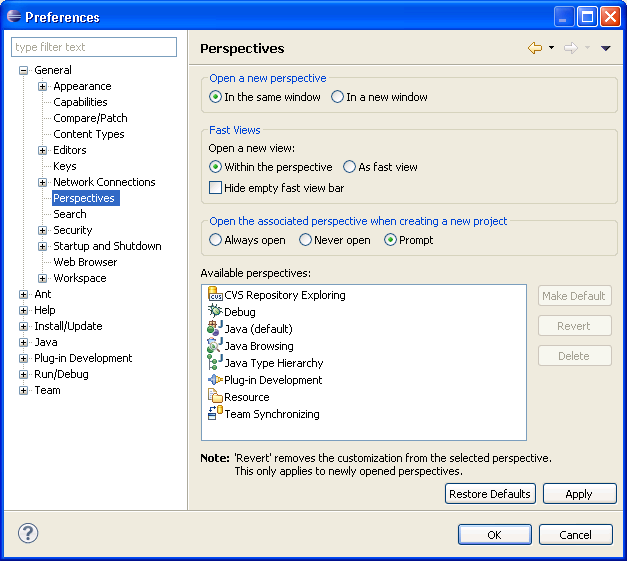General > Perspectives
preference page, you can manage the various perspectives defined in the Workbench.
General > Perspectives
preference page, you can manage the various perspectives defined in the Workbench.
On the
 General > Perspectives
preference page, you can manage the various perspectives defined in the Workbench.
General > Perspectives
preference page, you can manage the various perspectives defined in the Workbench.
|
Option |
Description |
Default |
|---|---|---|
|
Open a new perspective |
Use this option to set what happens when you open a new perspective. Do you want the perspective opened within the current Workbench window or opened in a new window? |
In the same window |
|
Open a new view |
Use this option to specify what happens when a new view is opened. It is either opened to its default position within the current perspective or it is opened as a fast view and docked to the side of the current perspective. |
Within the perspective |
|
Hide empty fast view bar |
Use this option to specify visibility of an empty fast view bar. If this preference is set and the current perspective doesn't contain any fast views, the fast view bar becomes invisible. |
Fast view bar is always visible |
|
New project options |
Use this option to specify the perspective behavior when a new project is created. You can set it to switch the current perspective to be the one associated with the project type and open the perspective in the same Workbench window as the current one, switch the perspective and open it in a new Workbench window, or not to switch perspectives at all. |
Open perspective in the same window |
|
Option |
Description |
Default |
|---|---|---|
|
Make Default |
Sets the selected perspective as the default perspective. |
Resource |
|
Revert |
Resets the definition of the selected perspective to the default configuration. This option is only applicable to built-in perspectives that have been overwritten using Window > Save Perspective As... |
n/a |
|
Delete |
Deletes the selected perspective. This option is only applicable to user-defined perspectives (built-in perspectives can not be deleted). |
n/a |
Here is what the Perspectives preferences page looks like: