 Team > CVS > Synchronize/Compare
preference page.
Team > CVS > Synchronize/Compare
preference page.The following preferences can be changed on the
 Team > CVS > Synchronize/Compare
preference page.
Team > CVS > Synchronize/Compare
preference page.
| Option |
Description |
Default |
|---|---|---|
| Only look at timestamps to detect changes | For more precise comparison, the contents can be compared. If performance is an issue this can be enabled to use the much faster time stamp based comparison. This option only applies to comparisons of remote resources or when comparing a selected project or folder with a branch or version. The option is not honored in synchronizations launched using the Team > Synchronize menu command, the Synchronize toolbar command or the Compare With > Latest From <branch/version> menu command. | Disabled |
| Regular expression to ignore changes in synchronizations | This option controls which changes should be ignored during content-based synchronizations i.e. when Only look at timestamps to detect changes is disabled. If at least one side of the change matches the defined regular expression, the change will be ignored. | |
| Show revision comparisons in dialog | Use this this option to show revision comparisons in a dialog instead of a compare editor. | Disabled |
| Automatically enable change set grouping in CVS synchronizations | Use the option to have change sets enabled by default in those CVS synchronizations that support them. | Disabled |
| Allow models (e.g. Java) to participate in synchronizations |
Use this option to display model
elements (such as Java packages) in the sync view. If this
element is disabled, only resources will be shown in the sync view. |
Enabled |
| Open a compare editor when comparing a single file | Use this this option to open a compare editor when comparing a single file. If disabled, the results of the comparison will be displayed in the Synchronize view. | Enabled |
Here is what the preference page looks like:
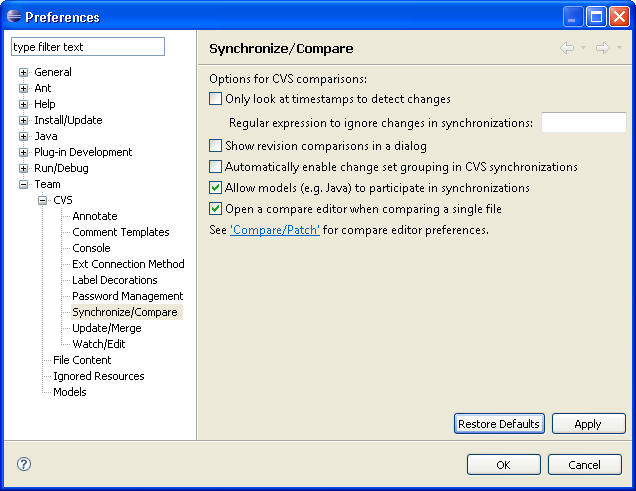

Team
CVS Workspace Synchronization
CVS Merge Synchronization