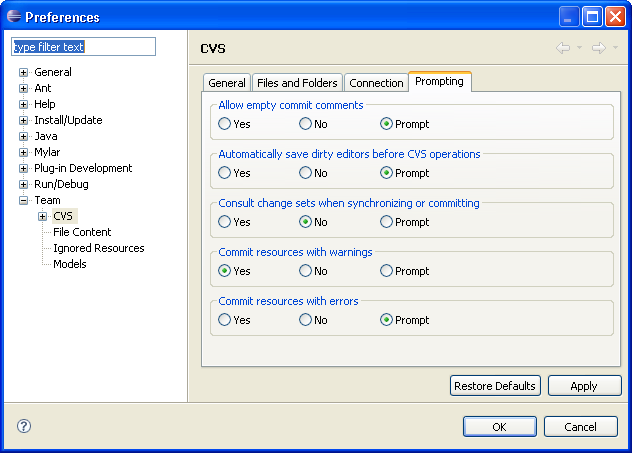Team > CVS
preferences page.
Team > CVS
preferences page.The following sections describe the preferences available in the
tab groups of the
 Team > CVS
preferences page.
Team > CVS
preferences page.
On the General tab group of the CVS preference page you can customize several aspects of the CVS Plug-in.
| Option |
Description |
Default |
|---|---|---|
| Validate server version compatibility on first connection | Use this option to enable a query of the CVS server version on the first connection to determine server compatibility. The server version will be output to the console and if an incompatibility is detected a warning message will be logged when connecting. | Enabled |
| Confirm move tag on tag operation | Use this option to be prompted when the Move tag option is chosen when tagging. | Enabled |
| Display detailed protocol output to stdout | Use this option to display the communication trace between the Workbench and a CVS server. | Disabled |
| Refresh tags when comparing or replacing tags | Use this option to have the Compare with and Replace With tag dialogs automatically refresh the known tags by contacting the server. | Disabled |
| Automatically share projects containing CVS meta information | Use this option to have any imported project that was checked out from CVS using a different CVS tool automatically shared with CVS. | Enabled |
| Use .project project name instead of module name on check out | Use this option to use the project name stored in the .project file as the project name. If the checkout wizard cannot find a .project file, it will fallback to use the module name. | Disabled |
| Maximum number of files displayed when committing | Use this option to limit the number of files that get displayed in the commit dialog. | 1000 |
| Maximum number of comments on history | Use this option to limit the number of comments that get displayed in the commit dialog. | 10 |
This is what the General tab group of the CVS preference page looks like:
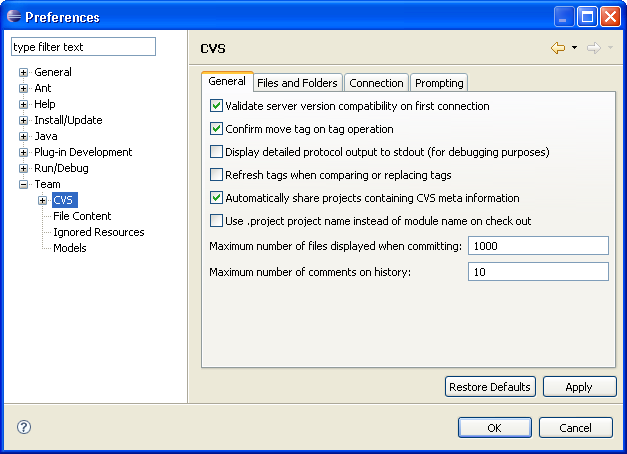
On the File and Folders tab group of the CVS preference page you can customize several aspects of the CVS Plug-in.
| Option |
Description |
Default |
|---|---|---|
| Treat all new files as binary | Use this option to override the file content settings and treat all new files as binary. | Disabled |
| Convert text files to use platform line ending | Use the option to convert the line endings of text files to the line ending used by the platform. This option can be disabled if you are checking out resources to a *nix drive that is mounted on a Windows machine. The option applies to both the files and the CVS control files. | Enabled |
| Prune empty directories | Use this option to specify the pruning of empty directories on update and in the synchronization view. Although pruned directories aren't shown in the workbench there is actually still an empty directory in the repository. This is helpful because CVS doesn't provide a client with the ability to remove directories from the server. It should be noted that pruning is always on when checking out from a branch of version regardless of the value of this preference, in accordance with the CVS specification. | Enabled |
| Delete unmanaged resources on replace | Use this option to allows resources not under CVS control to be deleted when replacing with resources from the repository. | Enabled |
| Default text mode | Use this option to set the default keyword substitution for text files. | ASCII with keyword expansion (-kkv) |
This is what the File and Folders tab group of the CVS preference page looks like:
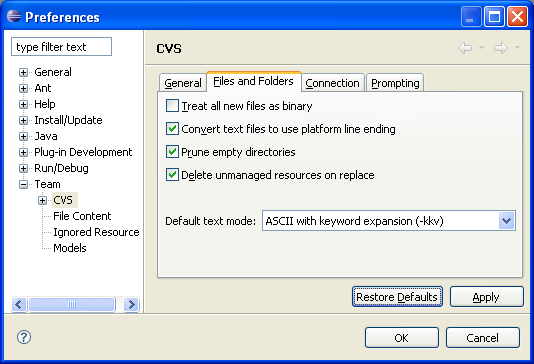
On the Connections tab group of the CVS preference page you can customize several aspects of the CVS Plug-in.
| Option |
Description |
Default |
|---|---|---|
| Communication timeout | Use this option to configure the amount of time in seconds to wait before timing out from a connection to the CVS server. | 60 seconds |
| Quietness level | Sets the amount of status information CVS prints for a command. In Somewhat quiet mode the printing of unimportant informational messages is suppressed. The consideration of what is important depends on each command. In Very quiet mode all output except what is absolutely necessary to complete the command is suppressed. In Very Quiet mode, some CVS servers may not communicate important information about errors that have occurred. You may want to consider using Somewhat quiet mode instead. | Verbose |
| Compression | Use this option to set the compression level used when sending files between the client and server. Setting this option to 0 means that the compression is disabled. | 0 (disabled) |
This is what the Connection tab group of the CVS preference page looks like:
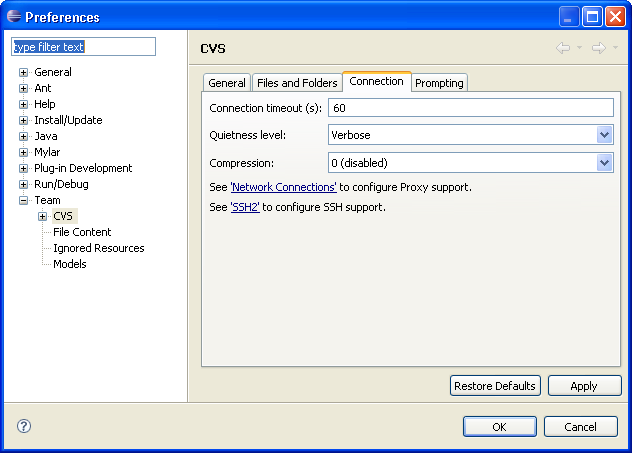
On the Prompting tab group of the CVS preference page you can customize several aspects of the CVS Plug-in.
| Option |
Description |
Default |
|---|---|---|
| Allow empty commit comments | Use the option to configure what happens if a commit comment is not provided when committing.
|
Prompt |
| Automatically save dirty editors before CVS operations | Use this option to configure what happens when
there are open editors with unsaved changes when a CVS operation is performed.
Options are:
|
Prompt |
| Consult change sets when synchronizing or committing | Use this option to configure whether all the resources that are contained in the same change set should be included in the operation when synchronizing or committing. | No |
| Commit resources with warnings | Use this option to configure whether the resources with warnings should be committed. | Yes |
| Commit resources with errors | Use this option to configure whether the resources with errors should be committed. | Prompt |
This is what the Prompting tab group of the CVS preference page looks like: