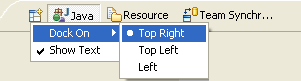
The perspective bar allows quick access to perspectives that are currently open, as well as providing an easy way to open a new perspective. The perspective bar may be docked in three different positions. It may be docked in the upper right corner (the default position), the upper left corner (under the main toolbar) and to the far left.
Here is an example of what the perspective bar looks like:
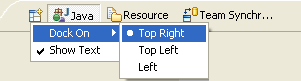
This command opens a new perspective that is selected from a drop-down menu. All of the perspectives that are open within a single Workbench window are shown on the shortcut bar.
These buttons provide a quick way to switch to one of the open perspectives in the current Workbench window.
There are several available perspectives, while one is set as a default,
others can be manually added to the perspective bar. To add new perspectives
to your workspace, click Open Perspective  ,
select Other and choose from the following
,
select Other and choose from the following
 available perspectives:
available perspectives:

Perspectives
View Toolbars
Workbench Toolbar
Workbench Window Layout