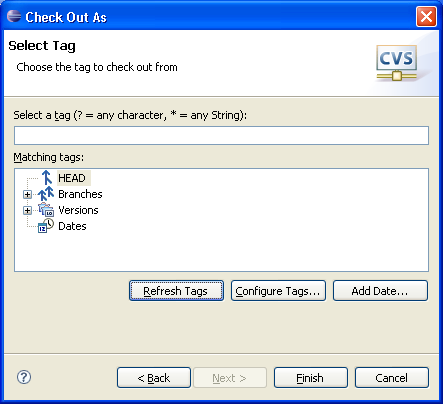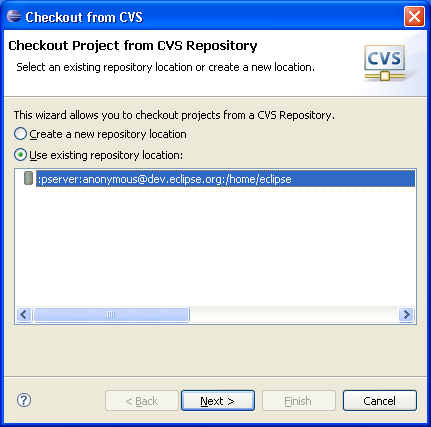
This wizard helps you check out one or more projects from a CVS repository. It is available from the Import menu, the New > Project menu and the toolbar of the CVS Repository Exploring perspective. It is also opened when performing a Checkout As from the CVS Repositories view.
The first page of the checkout wizard allows you to choose an existing repository location or create a new one. If you choose to create a new location, the page from the New Repository Location wizard is shown.
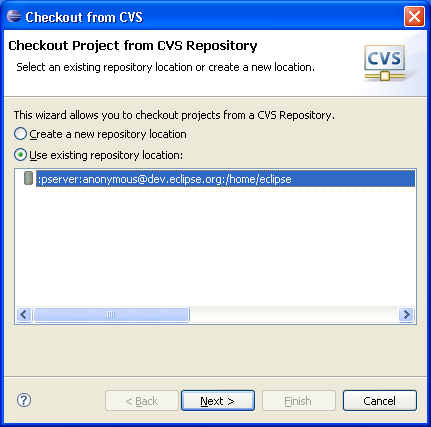
After a repository location is selected, you can now choose one or more modules to check out. You can either enter a module path or select one or more from the list of existing modules. A dot (.) can be entered to checkout the entire contents of the repository for those rare cases where the repository represents a single project.
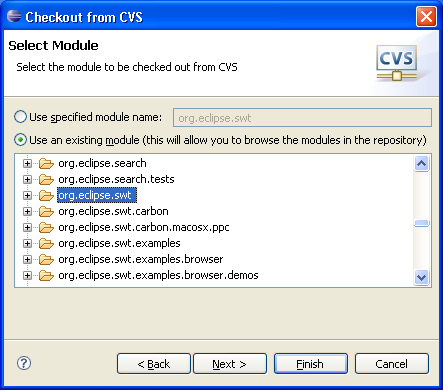
Once one or more modules are selected, you can choose to check out one or more selected modules as a new projects or into an existing project or folder. If one module is selected and it does not contain a .project file (the Workbench project configuration file), you will also have the option to configure the project using the new project wizard (in order to make the project a Java project, for instance). The option to check out subfolders is selected by default. Also, you are given the option to add the checked out modules to a working set.
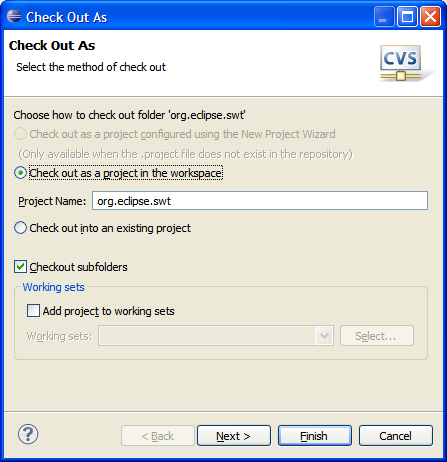
For a single project, you can configure the location of the project to be either the default location or a custom location outside the workspace. For multiple projects, you can configure the parent folder where all the projects should be located.
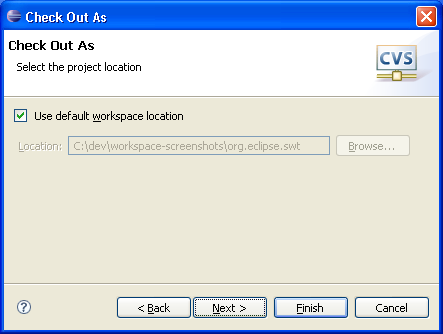
Finally, you can choose the tag to be used for the check out.