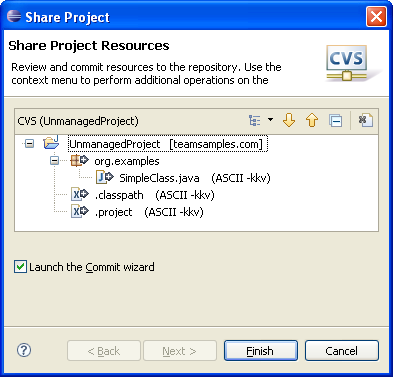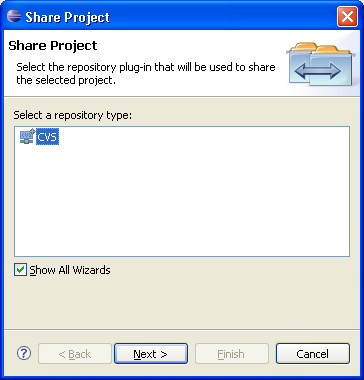
This wizard helps you share a project with others using a CVS repository. It is available from the Team > Share Project menu command of views that display resources such as one of the navigation views and the Java Packages Explorer.
The first page of the Sharing wizard allows you to choose the type of repository you would like to share you project with. If the repository type you wish to share with is not listed, you can click the Show All Wizards checkbox to see repository types that are installed but not enabled.
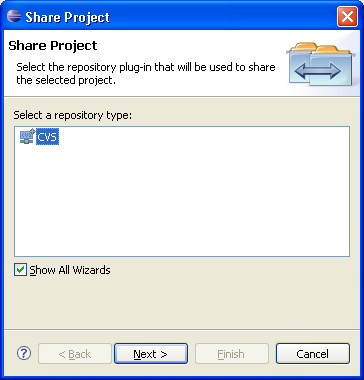
Selecting CVS will bring you to the CVS Sharing wizard. On the first page of the CVS wizard, you can select the repository you wish to share with. If the repository is not in the list, you can select to create a new repository. If you choose to create a new location, the page from the New Repository Location wizard is shown.
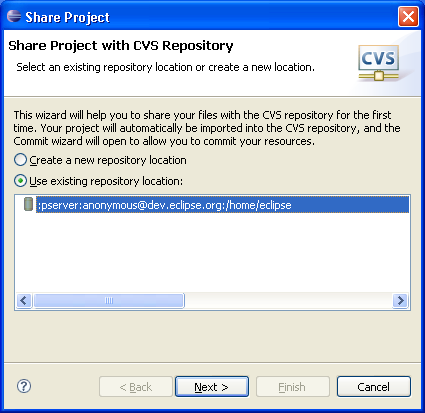
After you have selected the repository, you must indicate the name of the module that will be used to share the project. You can choose to use the same name as the local project or you can type in a path containing one or more folder segments indicating the remote module. There is also an option to reconnect the local project to an existing module.
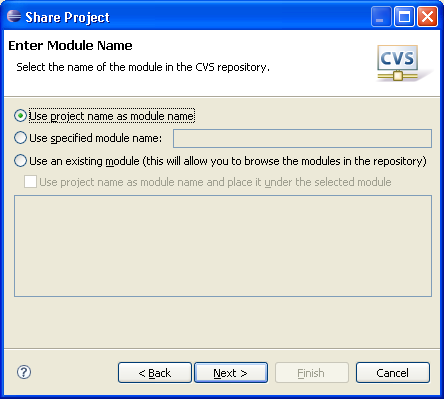
The final page of the CVS Sharing wizard allows you to decide which resources to commit and which to ignore. There are toolbar items for changing the layout of the view and for committing and ignoring resources. If there are resources left in the view when Finish is pressed, you will be prompted to commit the remaining resources in the background (if the Launch the Commit Wizard option is enabled) which will allow you to return to work while the commit takes place.