 CVS Repository Exploring perspective or add the
CVS Repository Exploring perspective or add the
 CVS Repositories view to the current perspective.
CVS Repositories view to the current perspective. 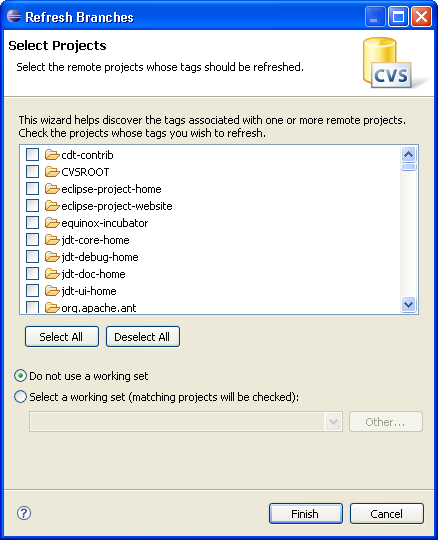
Prerequisite:Before you can discover the branch and version tags for a repository, you must have a valid repository location in the CVS Repositories view.
To discover existing branch tags for multiple folders in a single repository location:
 CVS Repository Exploring perspective or add the
CVS Repository Exploring perspective or add the
 CVS Repositories view to the current perspective.
CVS Repositories view to the current perspective. 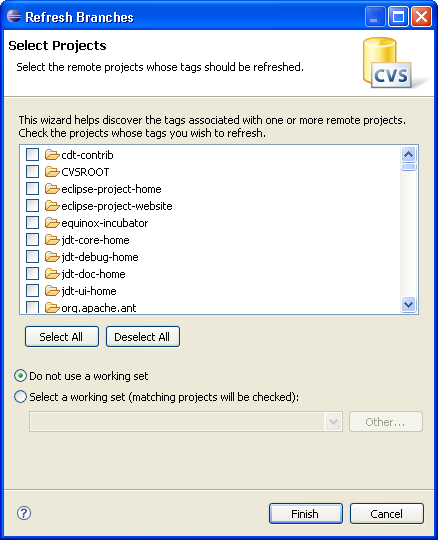
Note: This operation may be long running especially if the number of selected folders is large.
Tip: If the above operation does not result in the discovery of any tags, it is probable that the folder in the repository does not have a .project file in it. The .project file is the default file used by the tag discovery process. The file can be changed for individual projects using Configure Branches and Versions (see below).
To discover existing branch and version tags for a single project folder:
 CVS Repository Exploring perspective or add the
CVS Repository Exploring perspective or add the
 CVS Repositories view to the current perspective.
CVS Repositories view to the current perspective. 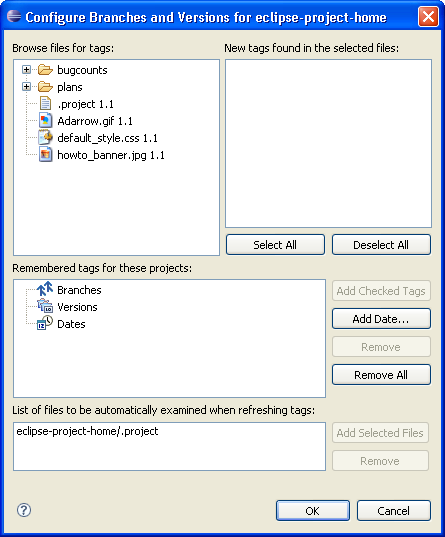
Note: You can also set the auto-refresh files by selecting a file in the files pane and clicking Add Selected Files in the lower right hand portion of the dialog.

Team programming with CVS
CVS Repositories
Branches
Versions
Synchronizing with a CVS repository

Creating a CVS repository location
Checking out a project from a CVS repository
Sharing a new project using CVS