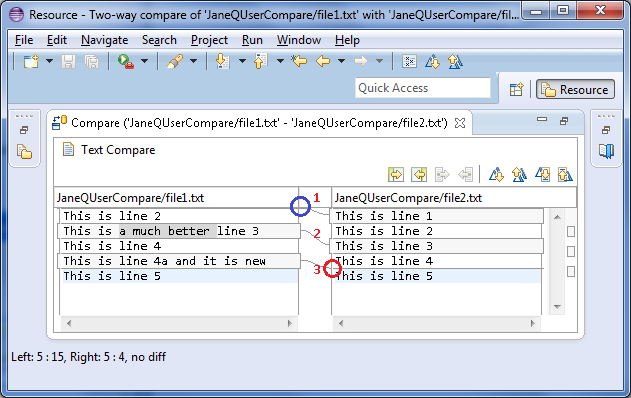
If you compare two files (file1.txt and file2.txt), the following results are shown in the compare editor. The left side shows the contents of file1.txt and the right side shows the contents of file2.txt. The lines connecting the left and right panes indicate the differences between the files.
You can double click on the editor tab to maximize the editor.
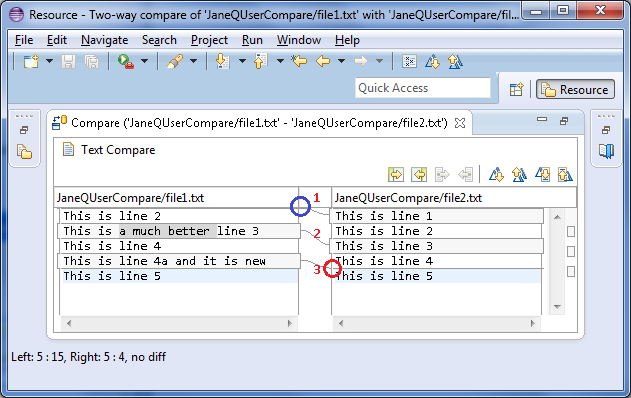
Looking at the numbered changes in the above image:
 General > Compare/Patch preference page.
General > Compare/Patch preference page.Hint: On the right-hand side of the comparison, to the right of the scrollbar, there is a column which shows a graphical representation of all differences between the resources. You can click on any of the segments displayed there to quickly scroll to that difference.

Synchronizing with a CVS repository
Three way comparisons
Local history

Comparing resources
Synchronizing with the repository
Merging changes in the Compare editor
Resolving conflicts
Setting preferences for comparing files
Comparing resources with repository versions
Tiling editors

Compare editor
CVS Workspace Synchronization
Compare/Patch preferences