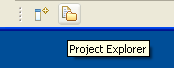
If you have converted the Project Explorer to a fast view it will appear in the shortcut bar as shown below.
To work with a fast view proceed as follows.
|
1. |
In the shortcut bar click on the Project Explorer fast view button. |
|
2. |
Observe the Project Explorer view slides out from the shortcut bar. |
|
3. |
You can use the Project Explorer fast view as you would normally. |
|
4. |
To hide the fast view simply click off of it or click on the Minimize button on the fast view's toolbar
Note: If you open a file from the Project Explorer fast view, the fast view will automatically hide itself to allow you to work with the file. |
To convert a fast view that has been maximized back to a regular sized view, select Restore from the context menu of the icon in the top left corner of the view. To reposition a fast view, drag the fast view's title bar (or close the fast view and then drag its button from the shortcut bar) and drop it on the workbench like a normal view.
An empty fast view bar can be hidden using the 'Hide empty fast view bar' preference on the
 General > Perspectives
preference page.
General > Perspectives
preference page.

Creating fast views
Opening views
Docking views
Maximizing a view or editor
Saving a user defined perspective
Resetting perspectives